Word of caution: This won’t show up on every email provider, but it will work on some.
Step 1:
Add a Text Module
Step 2:
Choose a font from the panel, I chose Helvetica
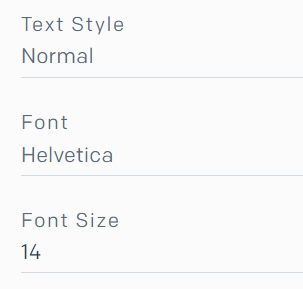
Step 3:
Go to “Edit Module HTML” by hovering over it and then clicking the “<>” icon
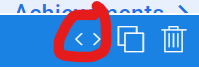
Step 4:
Find where it says font-family: helvetica, sans-seif
Change the helvetica, sans-seif part to the font you want
I chose forma djr micro
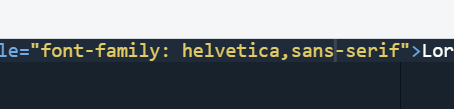
Font changed! You have to test it out to see if it will accept your font.


Leave a Reply
You must be logged in to post a comment.