When managing multiple images and adding captions in WebFlow, creating separate text fields for each caption can be inefficient and clutter your project. A more streamlined approach is to use the alt text field.
When working with the CMS multiple image field, hover over an image and click the three dots that appear. Then, select “Edit Alt Text” to add your caption directly to the image’s alt field.
However, WebFlow currently doesn’t offer a built-in way to display alt text visually on your site. To make these captions visible, you’ll need to implement a custom code solution.
Put this script in the before </body> Tag in your page settings
<script>
document.addEventListener("DOMContentLoaded", function () {
// Select all CMS items
const cmsItems = document.querySelectorAll(".cms-item");
cmsItems.forEach((item) => {
// Find the image within the CMS item
const image = item.querySelector(".cms-image");
if (image) {
const altText = image.getAttribute("alt"); // Get the alt attribute
// Find the text display element within the same CMS item
const altTextDisplay = item.querySelector(".alt-text-display");
if (altTextDisplay) {
if (altText) {
altTextDisplay.textContent = altText; // Insert the alt text
altTextDisplay.style.display = "block"; // Ensure it's visible
} else {
altTextDisplay.style.display = "none"; // Hide the element if no alt text
}
} else {
console.warn("Alt text display element not found in:", item);
}
} else {
console.warn("No image found in CMS item:", item);
}
});
});
</script>Then create a Div where you want your caption to be and make it’s class name:
alt-text-displayPublish and you should be good
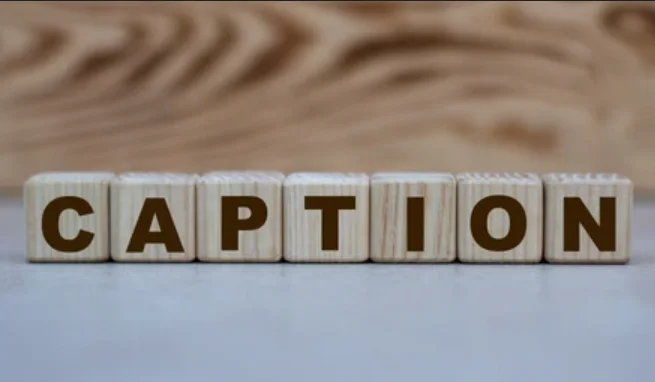
Leave a Reply
You must be logged in to post a comment.