Twitter & Pinterest
Create a New Zap
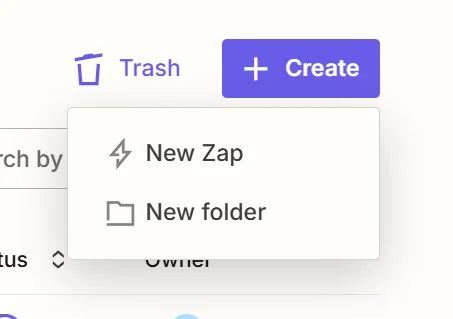
Click the Trigger, and then type in RSS. If you are not on premium choose RSS (legacy), if you are on premium then choose RSS.
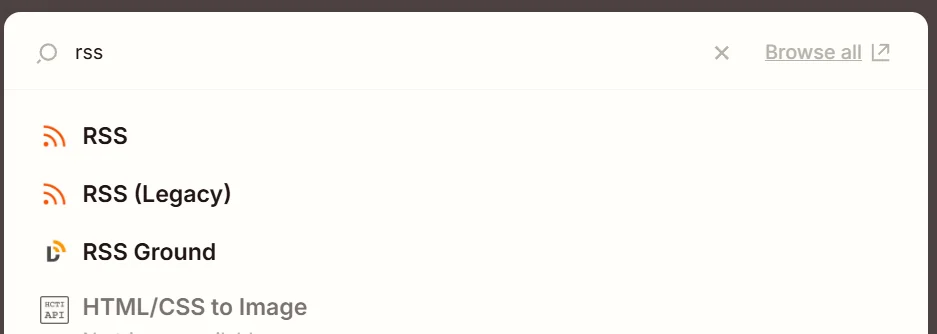
Choose the default for Step up. In the configure section, when they ask you put the feed url, ensure that it has the https.
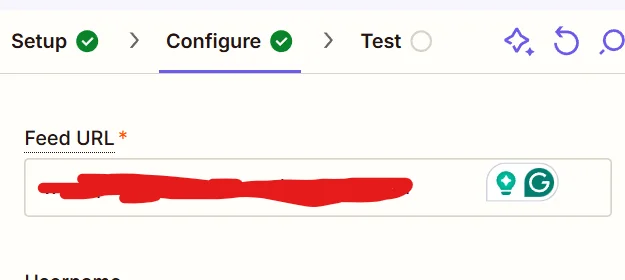
In the test section, click “Find New Records”, if will pull some, choose whatever one you want.
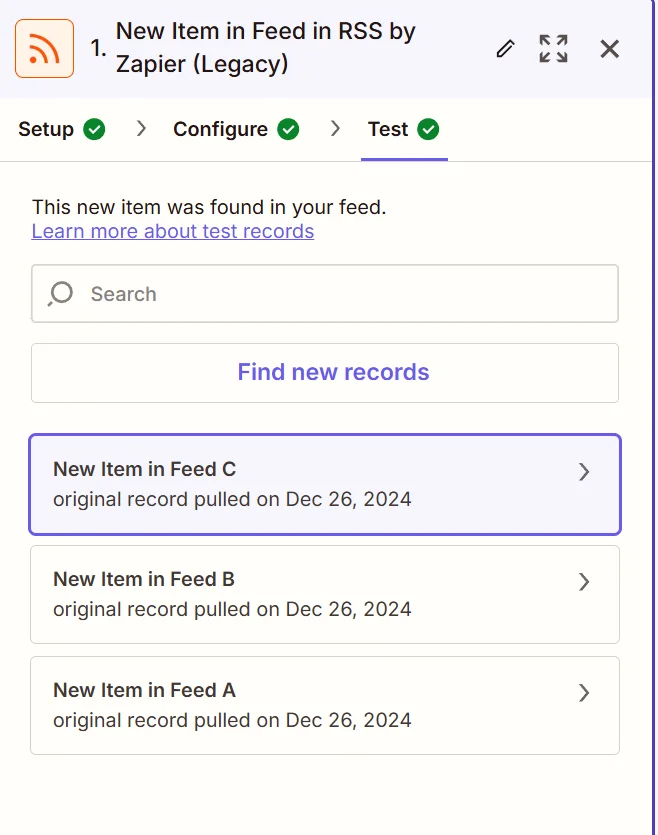
Then for action. I’m going to already assume you set up a social media scheduling platform. In this example I use Buffer, but there are other options to choose from. They all work similarly.
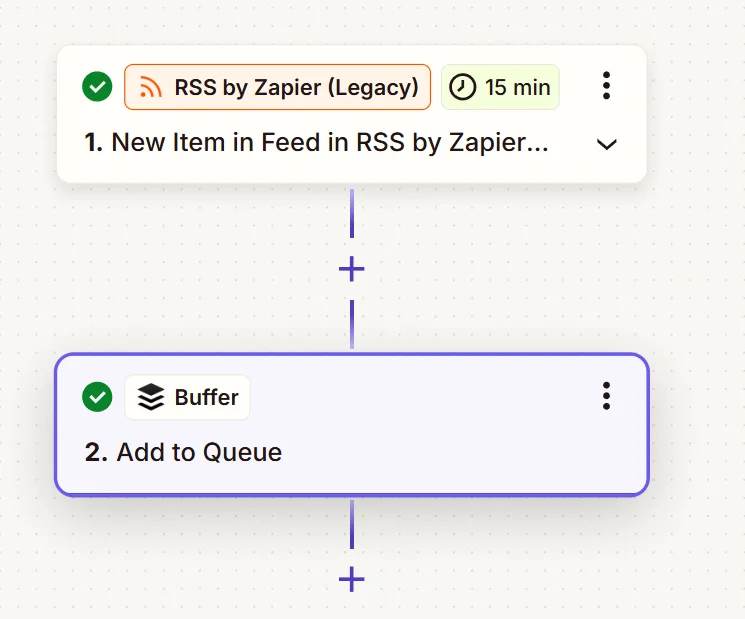
Go through the step up, in the Action event, you can choose which one you want.
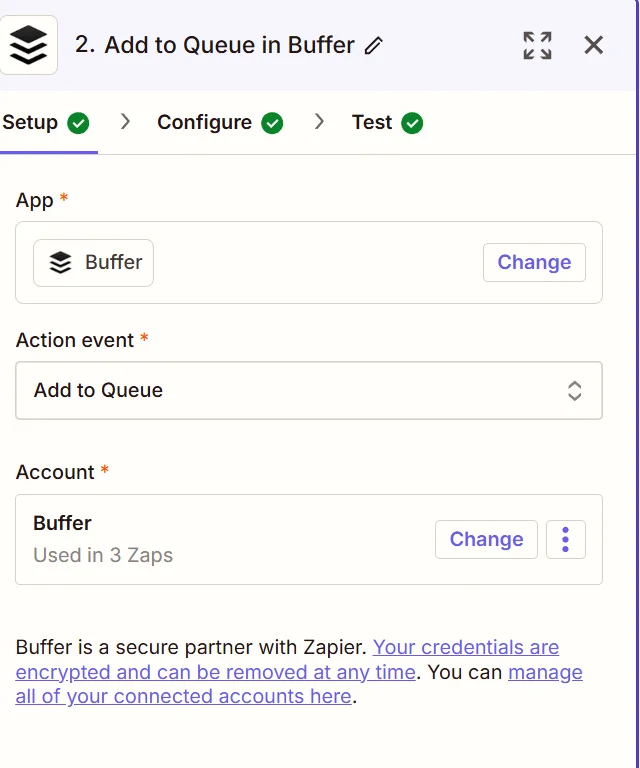
Configure the Channel and the Text. However, specifically for Pinterest, you are already going to need have a Board created or create one here. For some reason that step is finnicky and you may have to do it a couple of times.
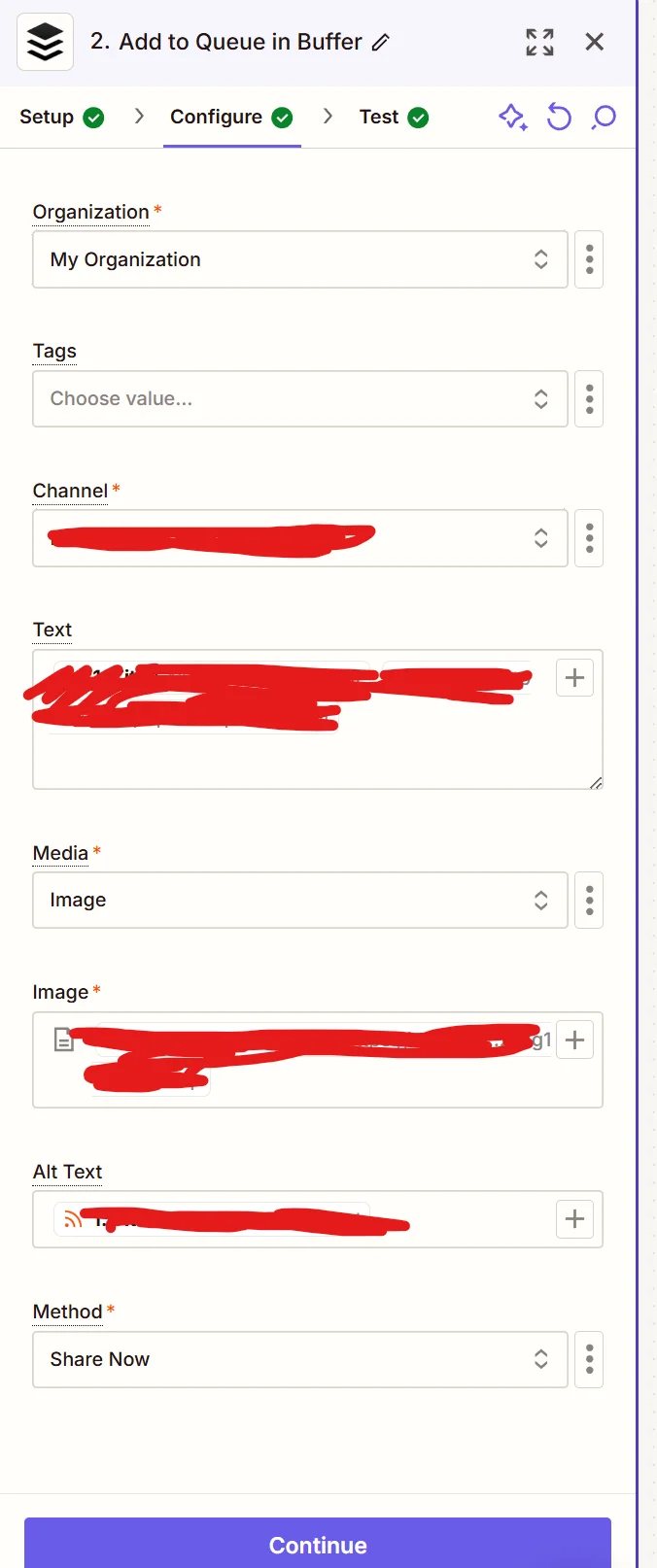
Of course test to see if it will post!
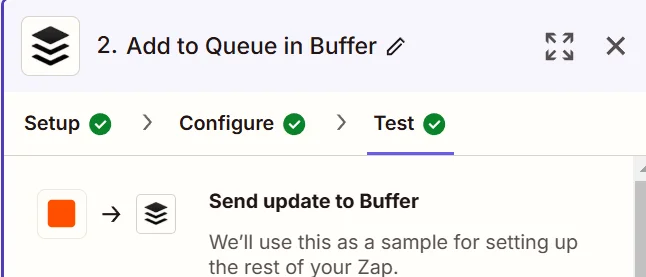
A note here for Twitter. If you have premium you can add another action “Truncate”, which will cut down your tweet length to the 140. However, if you don’t you are going to try to keep the tweet length low.
For Facebook page post, the trigger is the same but the action is different. You will choose Facebook Pages.
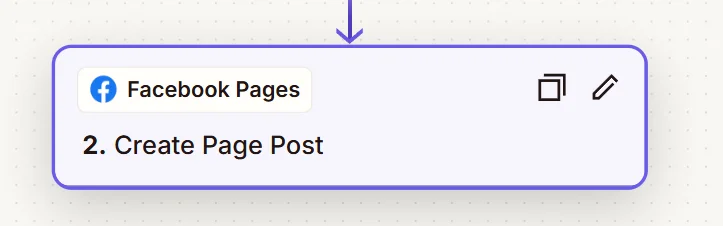
Of course set it up, Configure section is where you are going to spend the most time on, and then test!
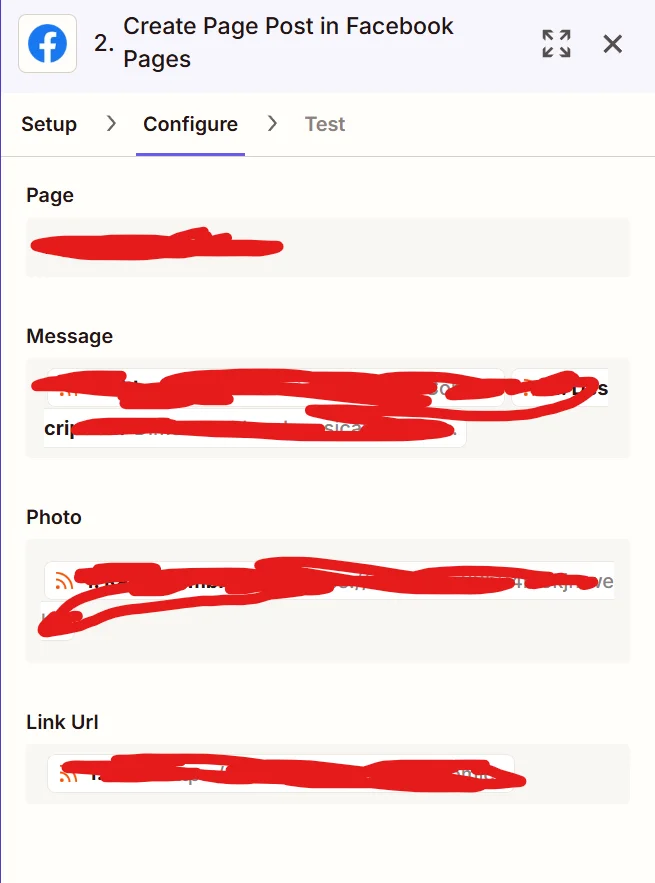
I hope that helps! Happy Creating.

Leave a Reply
You must be logged in to post a comment.