Look for the “List” in the “Add elements” panel to the left of the screen.
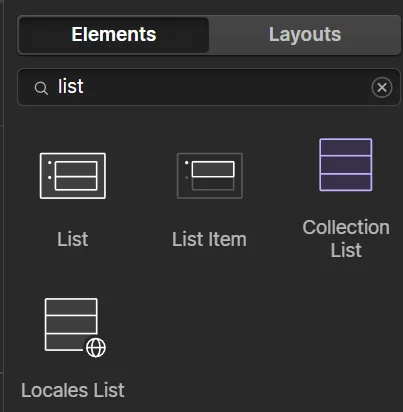
Drag the list element onto the page
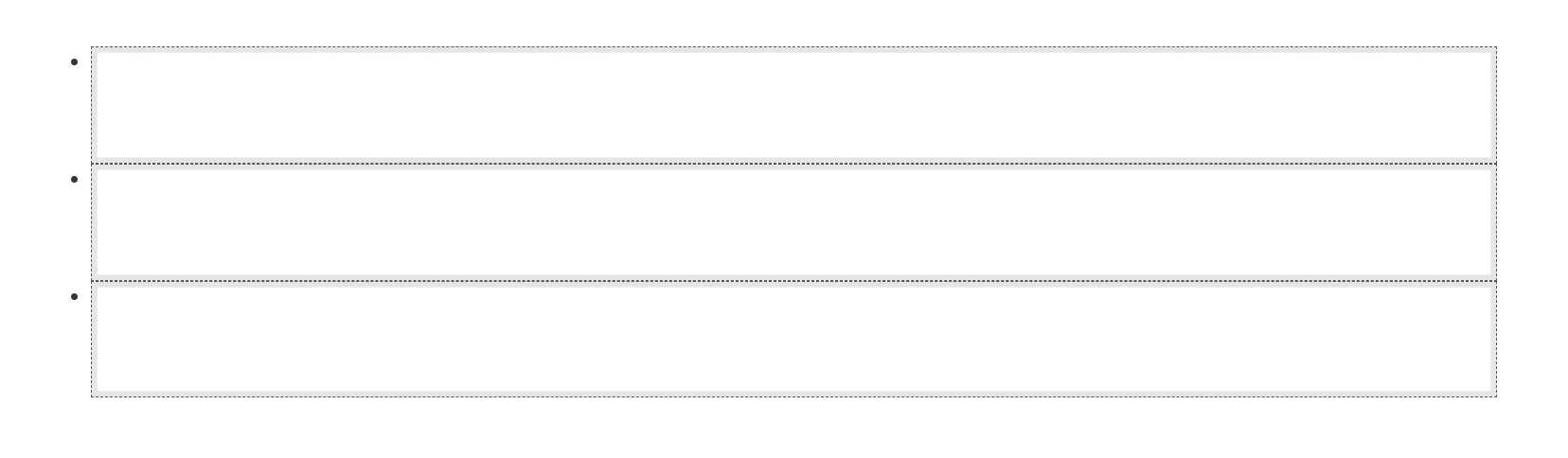
Basic list settings will pop up, you can choose to fit what you are looking for. To fine tune the list, click “Show all settings”. You can change the style, and extra settings therre.
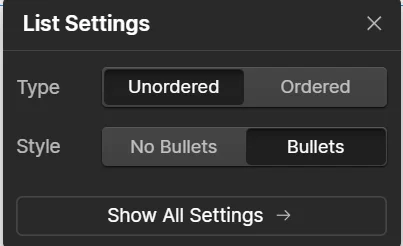
Then you drag in what you want for your list from the add elements panel. You can use text block, image, paragraph, etc. You add more list items, you can press CTRL+C and then CTRL+V of the list item. Just make sure you copy the element and then are on the list item.
Or you can drag the list item from the elements panel. You can also change the order by holding and dragging. Hope that helps!
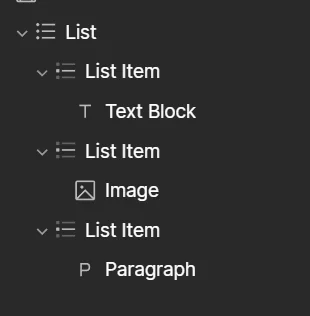

Leave a Reply
You must be logged in to post a comment.