To delete a CMS collection, first go to CMS menu at the top to go to the CMS collections.

Then hover over the CMS collection you want to delete, a gear icon will appear and then click it to go into the settings.
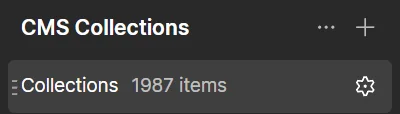
At the very button there will be a “Delete Collection” Button. If is not grayed out, you can then click and it will delete the CMS collection.
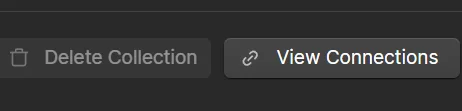
If it is grayed out, that means you have to do a lot of back tracking. You have to delete every CMS collection on any pages. Then delete every item in the CMS collection.
To do that, go into the collection. Then in the top right click the “Select” button

Then checkmarks will appear. Click the checkmark box next to name, to toggle all rows selected.
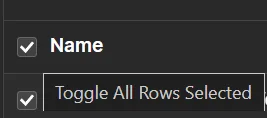
Once you select all, click the delete button in the upper right corner that appears.

Hope that helps!
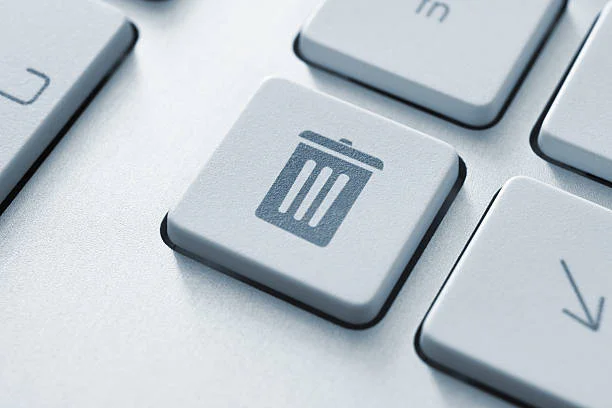
Leave a Reply
You must be logged in to post a comment.