Step 1: Log into Your Webflow Project
- Sign into your Webflow account.
- Open the specific project you want to add a sitemap to.
Step 2: Navigate to SEO Settings
Once you’re inside your Webflow project dashboard:
- Click on the Project Settings button (gear icon) located in the top-left corner.
- Navigate to the SEO tab within your project settings.
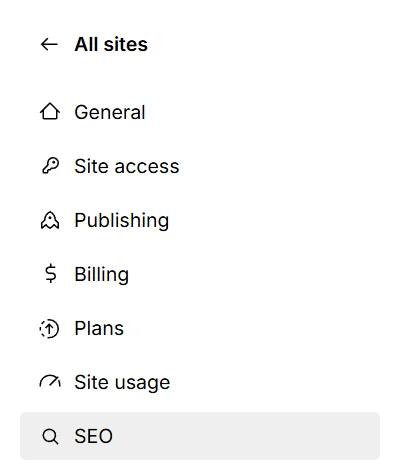
Step 3: Enable Your Sitemap
In the SEO settings, scroll down to the Sitemap section:
- Find the setting labeled Auto-generate Sitemap.
- Toggle the option to “Yes” to activate automatic sitemap generation.
Webflow will now automatically generate a sitemap file (sitemap.xml) for your website, dynamically updating it as you create or remove pages.
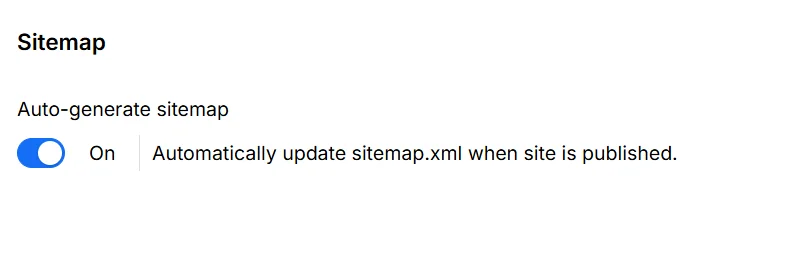
Step 4: Publish Your Sitemap
For your sitemap to be accessible and recognized by search engines, you need to:
- Click Save Changes at the bottom of the settings page.
- Return to the Designer or Dashboard and click Publish to your custom domain.
Your sitemap will now be live at yourwebsite.com/sitemap.xml.
Step 5: Submit Your Sitemap to Google Search Console (Optional but Recommended)
To ensure faster indexing:
- Log into your Google Search Console.
- Select your website property.
- In the sidebar, click on “Sitemaps.”
- Enter
sitemap.xmlin the “Add a new sitemap” box and click Submit.
Google will now regularly crawl your sitemap, improving your site’s visibility in search results.
How to Check Your Webflow Sitemap
After publishing, verify your sitemap by:
- Navigating to your website URL and adding
/sitemap.xmlat the end (e.g.,yourwebsite.com/sitemap.xml). - If set up correctly, you’ll see an XML sitemap listing all your site’s pages.
Troubleshooting Tips
- Sitemap not appearing? Double-check that your website is published to a custom domain (sitemaps aren’t supported on Webflow’s temporary staging domains).
- Missing pages? Ensure each page is set to “Index” rather than “Noindex” in your page-specific SEO settings.
Why is a Sitemap Important?
- Improved SEO: Helps Google and other search engines efficiently crawl your website.
- Better Visibility: Ensures your content is indexed faster, increasing your chances of ranking higher on search engine result pages.
- Website Structure Clarity: Provides a clear roadmap of your site’s structure and organization.

Leave a Reply
You must be logged in to post a comment.