When you download a template, please type in a text and then paste it into Word. You might run into this problem, where it shows up as a grammar error. The reason is simple. It is being “formatted” in a different language in Indesign. Here’s how to fix it.
Step 1: Open up the Text panel by clicking the “T button” on the menu.

Step 2: In the panel, you will see what language it is in.
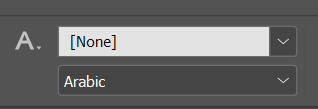
Step 3: Change it to English or any other language.
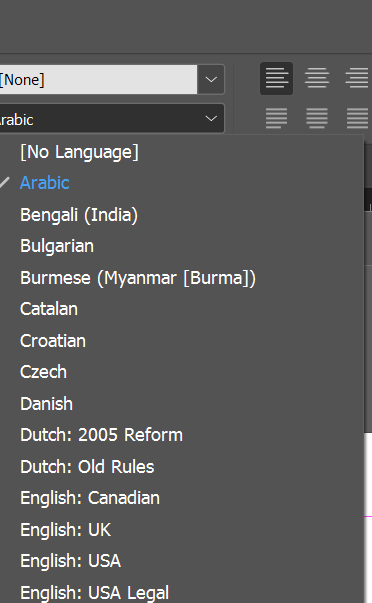
And that’s it! You can now copy freely between Word and Indesign without issue.

Leave a Reply
You must be logged in to post a comment.