Method 1: Adobe Indesign
Open up two panels – Bookmarks, Buttons and Forms.
To open them go to:
Windows>Interactive>Bookmarks
Windows>Interactive>Buttons and Forms
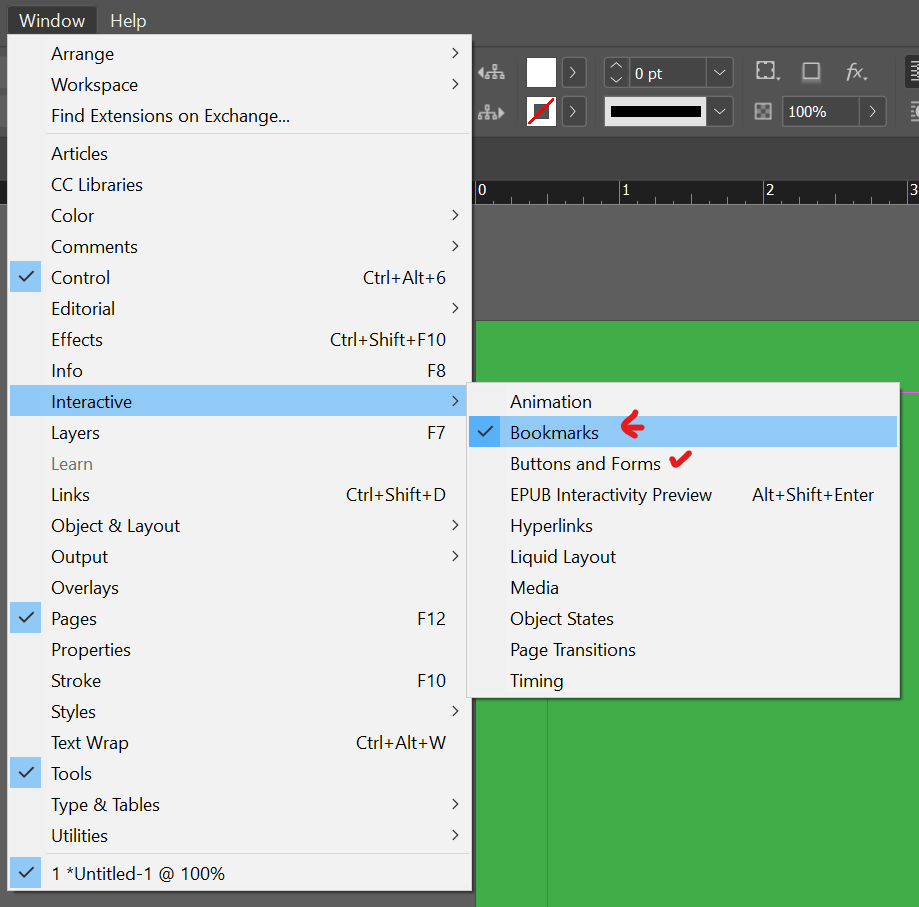
First, you have to create bookmarks for the important pages. Ensure you are on the page, and then click the plus sign in the bottom right corner. You can name the bookmark whatever you want.
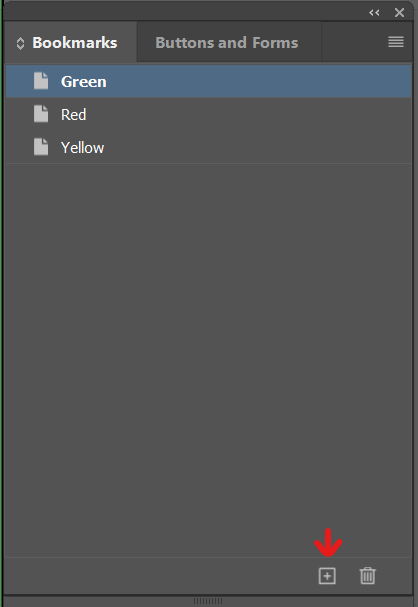
Then create your table of contents. I created mine on the first page.
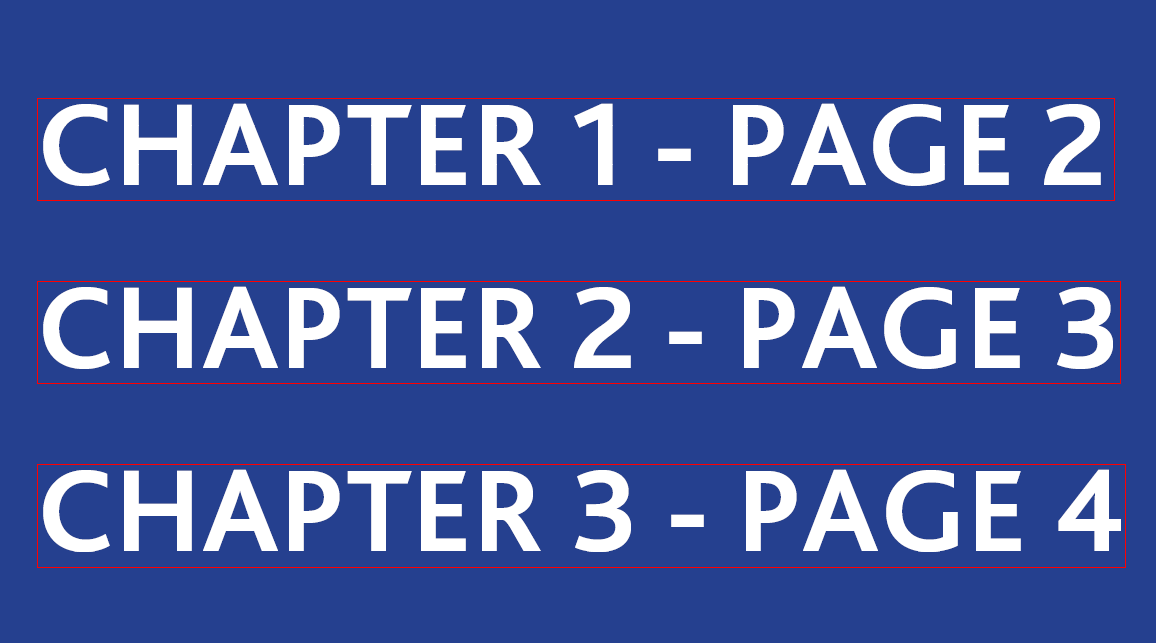
Click on the text box and create a button.
Go into the Button and Forms Panel.
Make the Type: Button, Event: On Click, and then for Action, click the plus sign and choose “Go to Destination.”
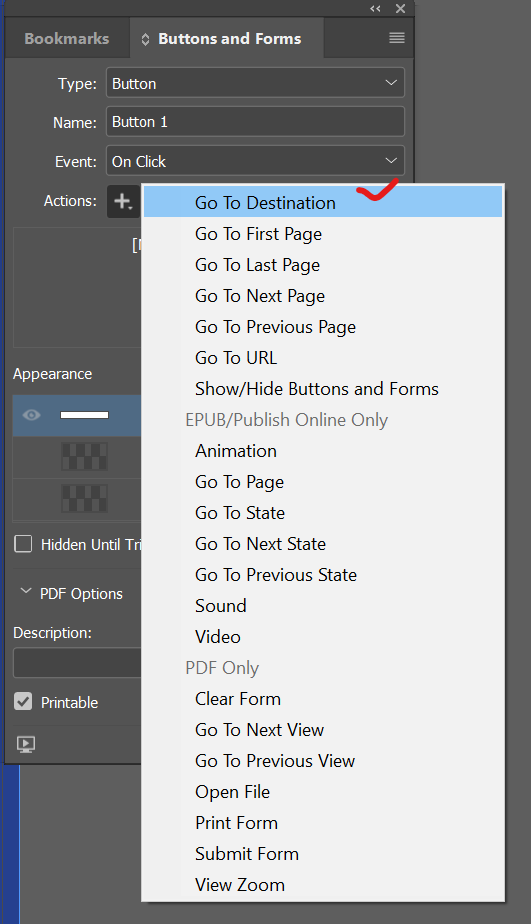
Then in eh destination below, you would specify the bookmark.
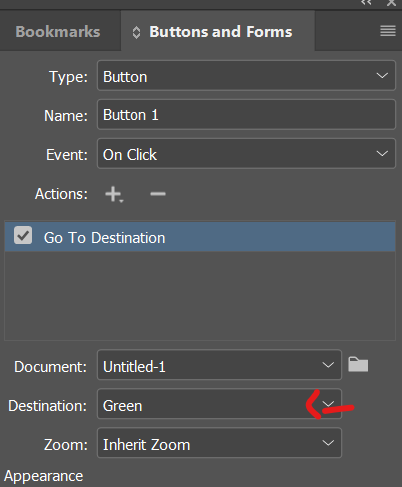
Once you create all the bookmark buttons, you will export them.
Ensure you are choosing Adobe PDF (Interactive).
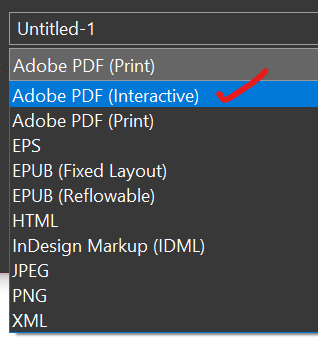
The exported PDF should now be able to have clickable buttons that go to specific pages.
Happy Creating!
Leave a Reply
You must be logged in to post a comment.