I must note, that tracking stats on your PDF is only possible if it is online. If a user choses to download and send it via email to others, you will not be able to track it. With that said, some stats are better than no stats.
*You must already have an Google Analytics Account
Recently, Adobe had teamed up with Google Analytics to allow embedded tracking on PDFs. To do this, go to File> Publish Online
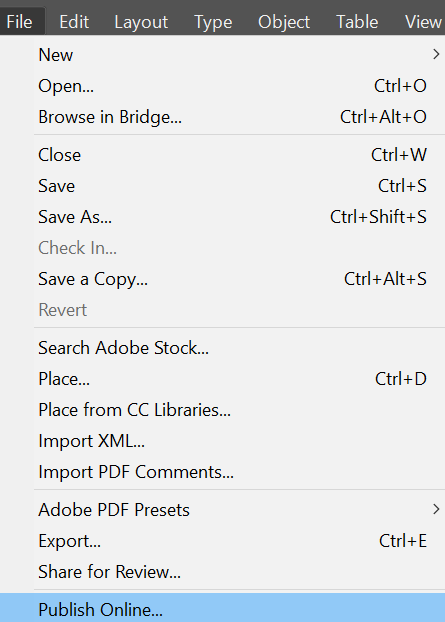
Then go to the advanced tab, you need to put your Measurement ID in. You can easily find it in Google Analytics.
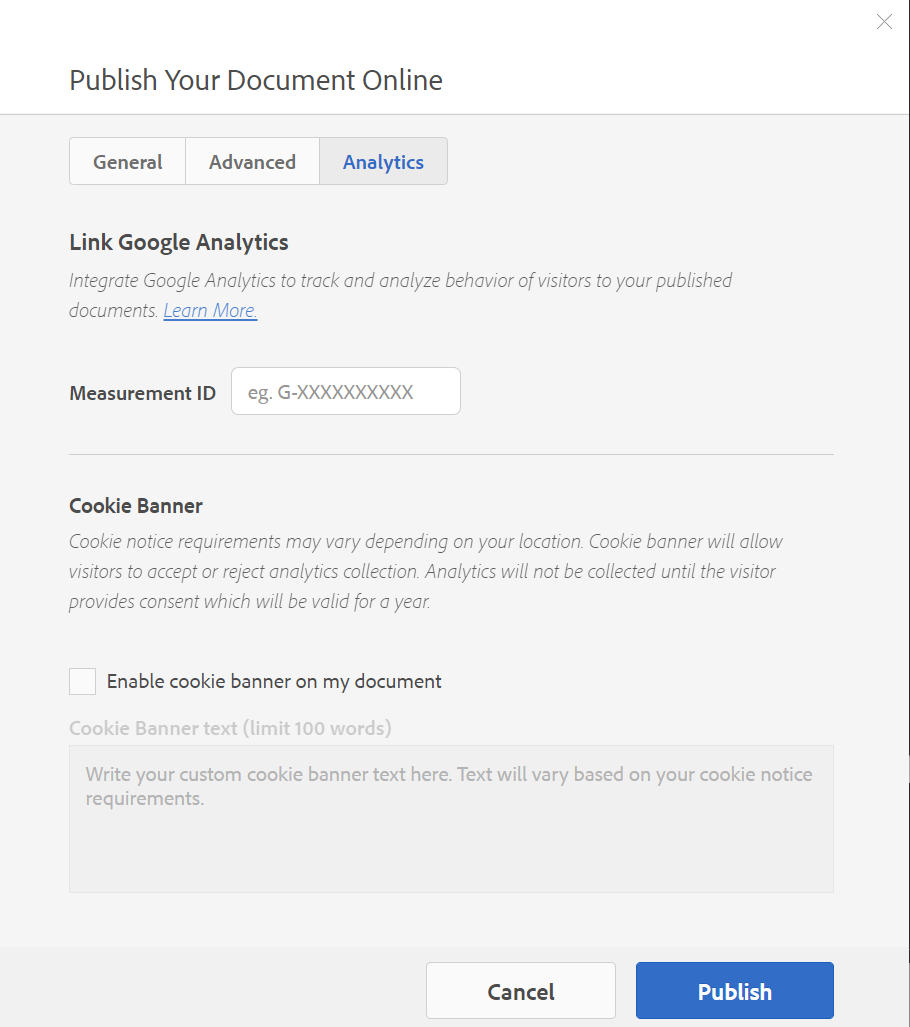
Then click “Publish”, it will then publish to Adobe’s Cloud and can be viewed. Unfortunately, the URL will have Adobe in it. It cannot be a vanity link. What you can do in that case is to embed the PDF file onto a webpage to get a vanity link.
Of course, test it out and it should be working. Also, here is a video tutorial if you need that explains the steps again.
I will also note here if you go to through Google Analytics there are certain stats you can see. However, there are other PDF tracking companies who can get a bit more different stats. It depends on your needs of course. For many, google analytics will be good enough.
I hope that helps! Happy Creating!
Leave a Reply