First create the content that you want to pop up. Here I just did a green box with text. If you have multiple items you want to pop up simultaneously, you have to group them together. To do this, select all the items and then right-click and choose group.

Then open up the Buttons and Forms Panel. To do so go to Windows > Interactive > Buttons and Forms.
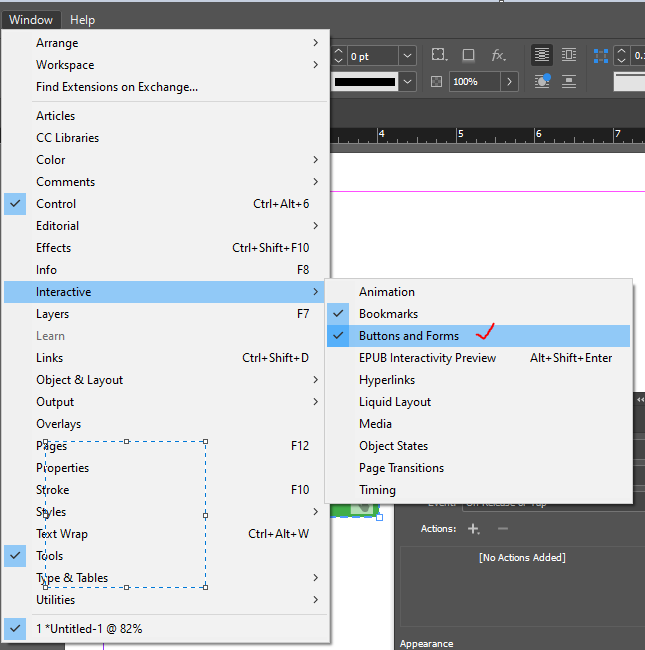
Then select your pop up content, and choose button from the type drop down options below. Then give it a name. I gave mines the name of Green Box. Also, select hidden until triggered. This is important as it hides the content from the viewer initially until it is triggered by the button we are going to create. ![]()
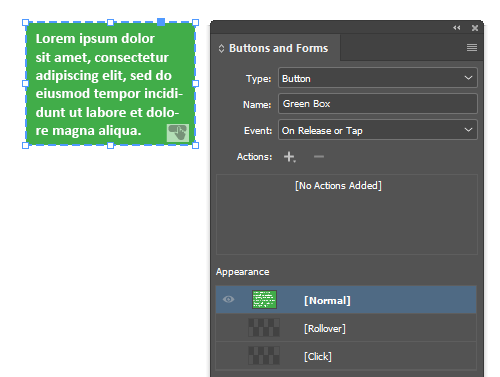
Next, create your button any way you want. Again, make it into a button, give it a name but do not choose hidden until triggered.
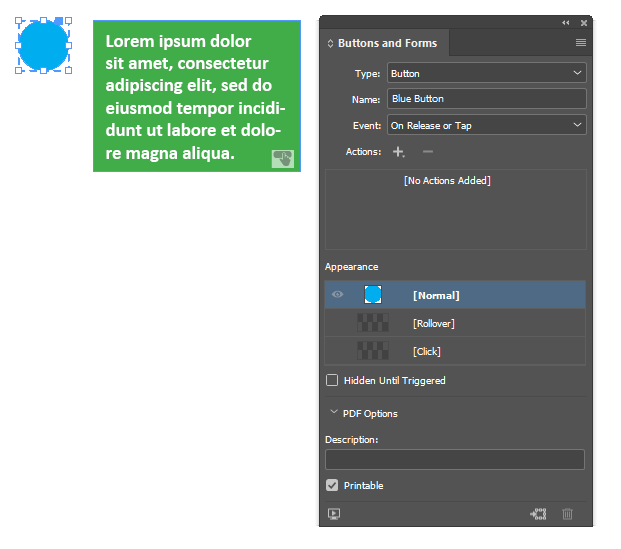
Next, select the plus icon next to actions. Then select the option, Show/Hide Buttons and Forms.
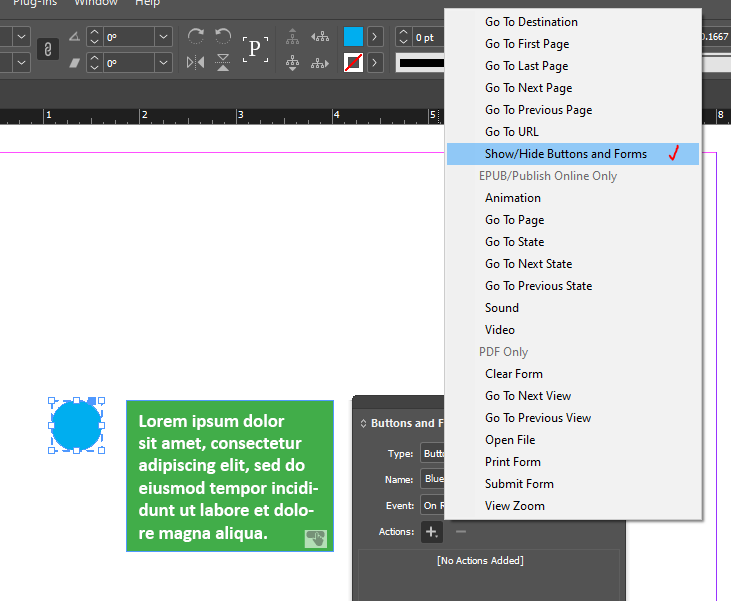
An additional section will show up in the panel. Next the X beside the names of the button you create determines the action when the user clicks the blue button. Click the X till you see an eye icon. That means that the button is now visible.
You can also hide by choosing the eye that is slash out, but for now we are choosing the show option.
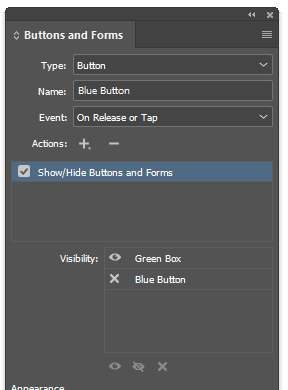
Then go to File > Export. Then choose a file name, and choose to save it as an ADOBE PDF (INTERACTIVE). If you don’t the pop up will not work.
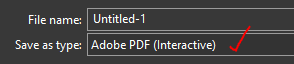
Test your button and it should work.
Additionally, you can have the pop-up close by creating another button, such as an X and chose the hide option as discuss before. You can also choose a rollover state, when someone hovers over the button to create an additional dynamic.
To do that, click the button and then click [Rollover] under the appearance section and choose whatever you want.
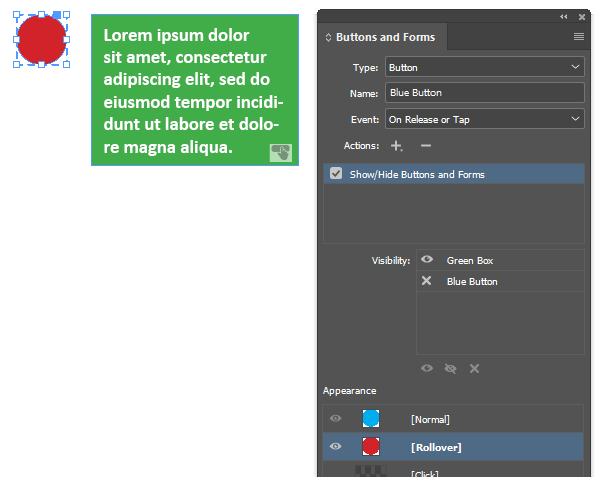
Also, many other have created video tutorials on how to do a pop-up. Here is one I recommend.
I hope that helps! Happy Creating.
Leave a Reply