Sometimes when you are making your outline, you can sharp corners. To change it to make it more rounded is simple!
- Select your path with the sharp corner.
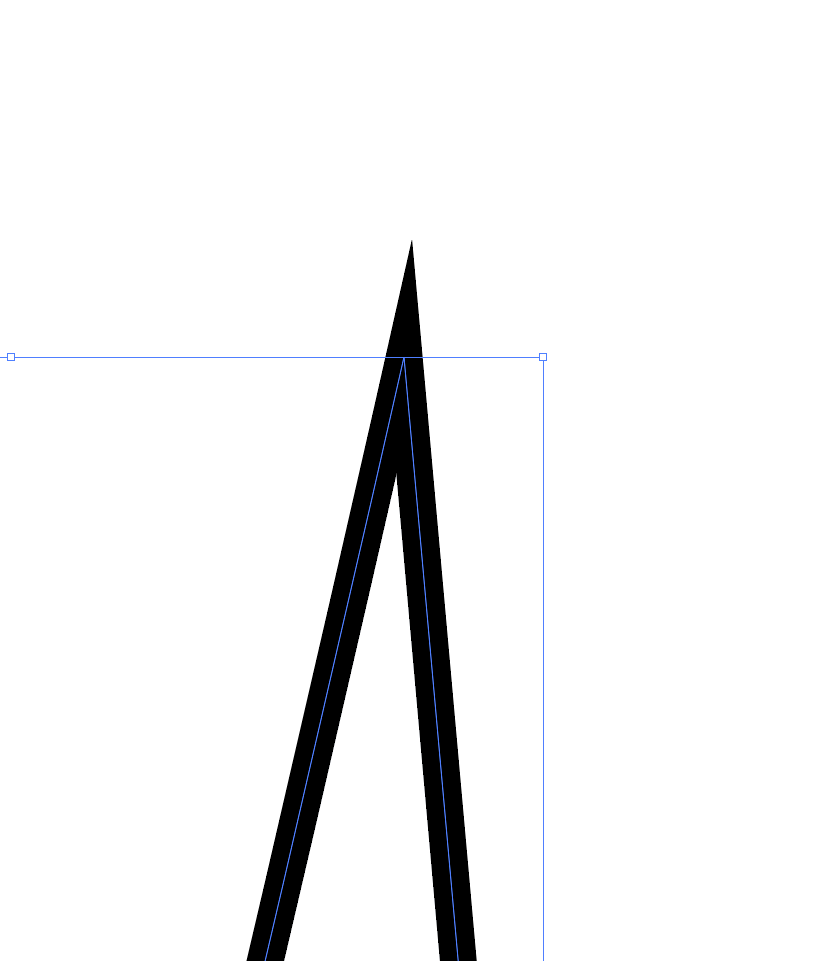
2. Go to the stroke panel by clicking Windows > Stroke, or go to the menu bar at the top and find stroke. Click the second option in the corner section.
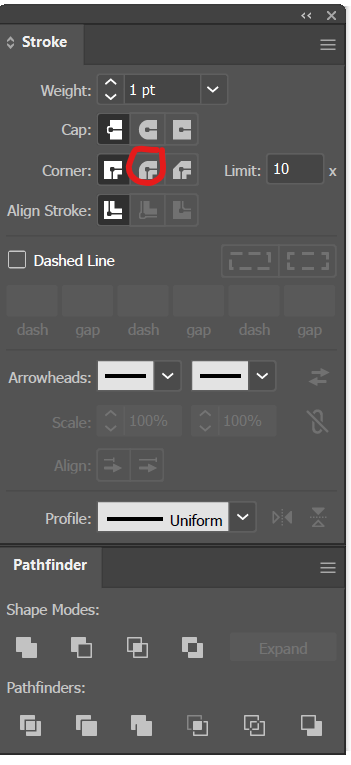
3. That’s it! It is now rounded instead of sharp.
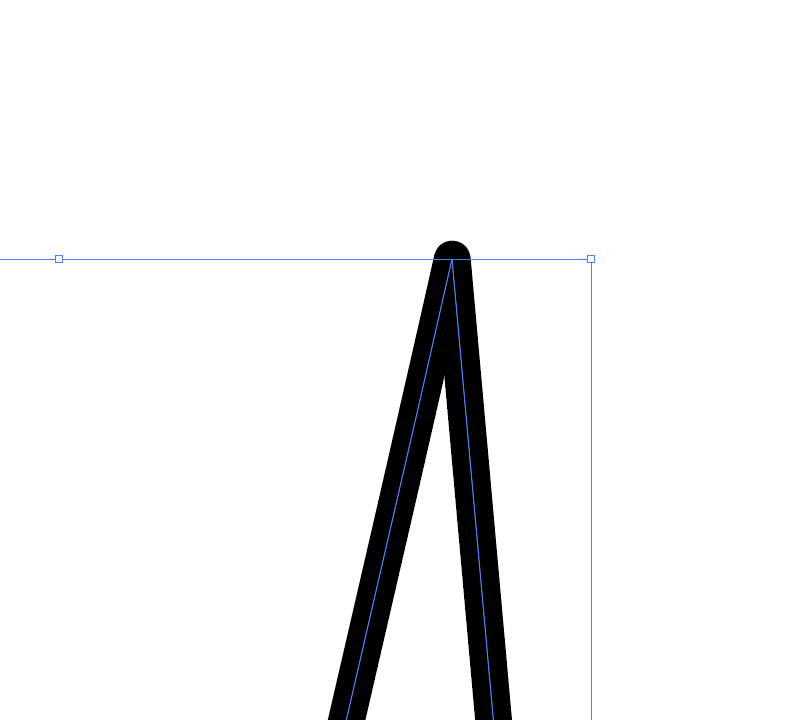
Happy Creating.
Leave a Reply
You must be logged in to post a comment.