A Drop Cap usually marks the beginning of a paragraph, section or chapter usually with the beginning first character the height of two – three lines. It is a visual way to add more oomph to your work.
How to add a drop in Indesign CC
Step 1:
Create a text box and fill it will text by using the text tool.
![]()
Step 2:
Ensure that the marker is placed at the beginning of the paragraph.
![]()
Step 3:
You can click CTRL + ALT + R to bring up the drop cap window. Or you can clip the Upper right corner for this icon: ![]() it should be in your character panel and choose the “Caps and Nested Styles” option.
it should be in your character panel and choose the “Caps and Nested Styles” option.
![]()
Step 4:
Lines: How many lines do you want it take up
Character: How many characters do you want to be in the Drop Cap Style.
![]()
Also, click “Preview” to see how it looks!
![]()
And that’s all folks! Have any questions about Adobe Indesign, Photoshop, or Illustrator? I would be happy to help! Leave a comment and I’ll get back to you.
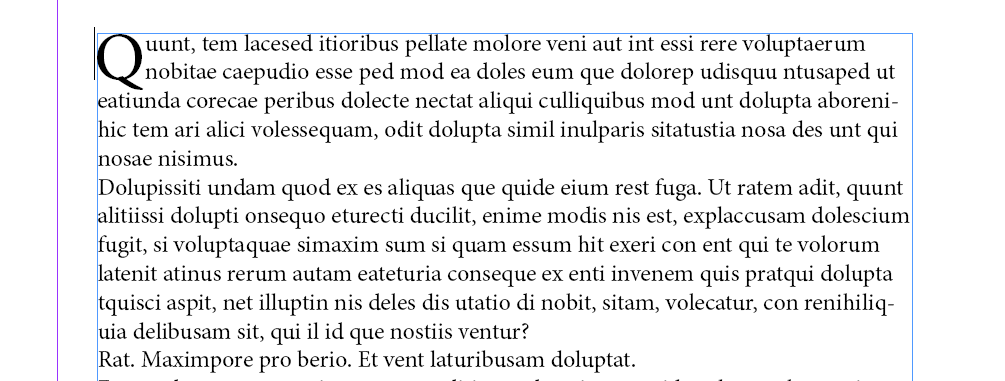
Leave a Reply
You must be logged in to post a comment.