To further excite your email subscribers, countdowns are an excellent visual tool. However, many email platforms do not have this function built-in. If you google “Email Countdown Timer,” there are many online tools to help you. My recommendation, however, is Sendtric! Here’s how simple it is to implement it.
How To Add a Countdown Timer using Sendtric
- Go to Sendtric
- You will see the following section. It is straightforward.
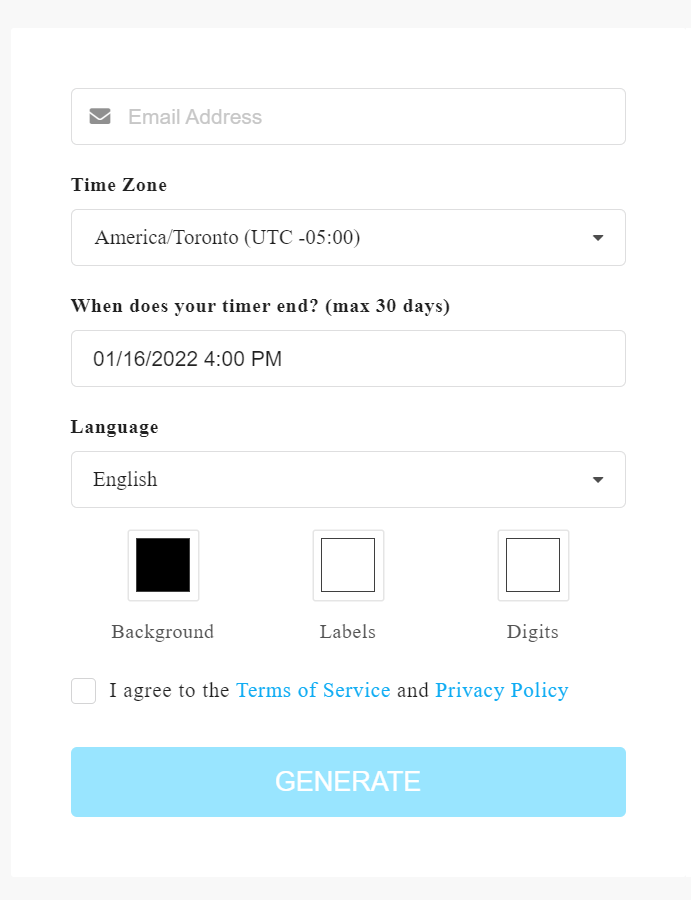
- Background: The colour of the background will be a rectangle.
- Labels: It will be the words below the numbers. Days, Hours, Mins, and Secs are the labels.
- Digits: This will be the colour of the numbers.
Add your email. Then choose the correct time zone, date and time, and language. Agree to their terms and conditions. Click the GENERATE.
3. A preview and code will be generated to the right of the inputs. COPY THE CODE.
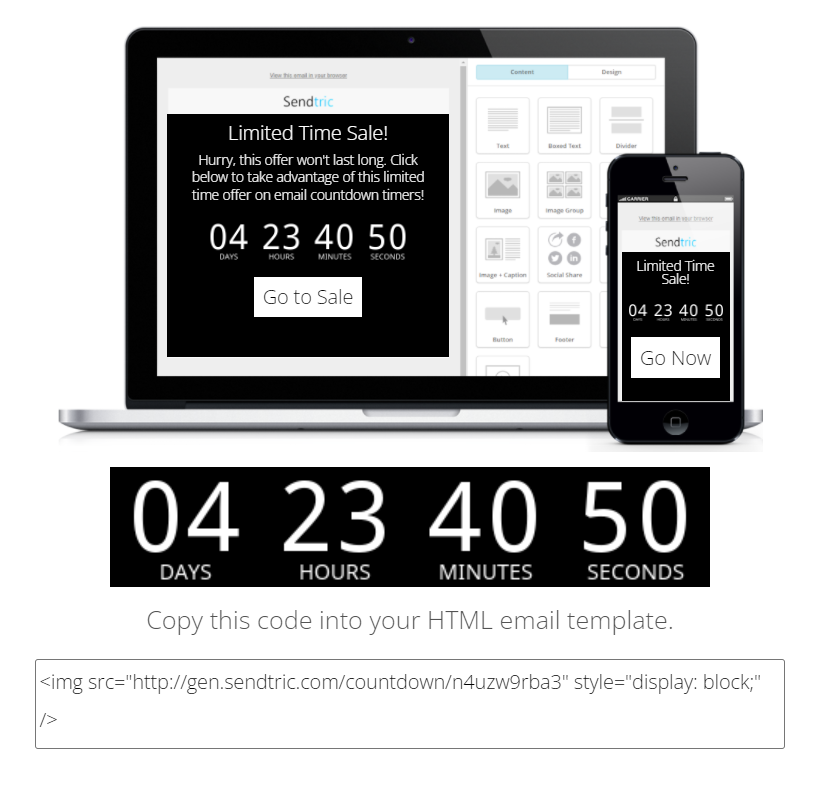
4. Go to your preferred Email platform. I’m using Hubspot. In the email, add the HTML module.
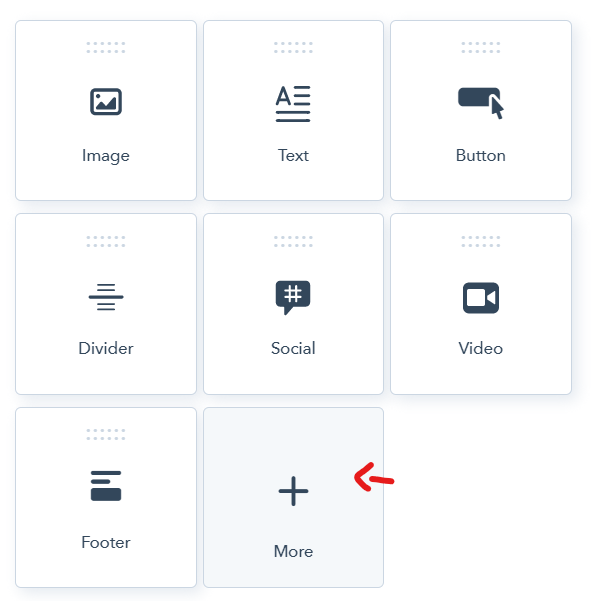
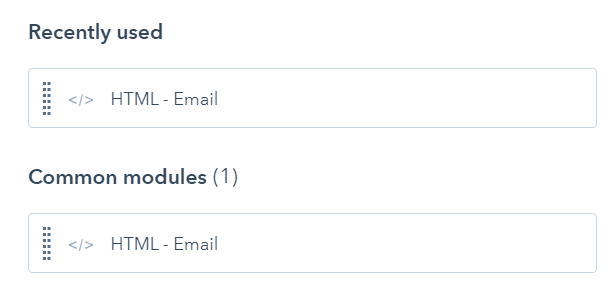
5. Add the code that you copied from Sendtric.
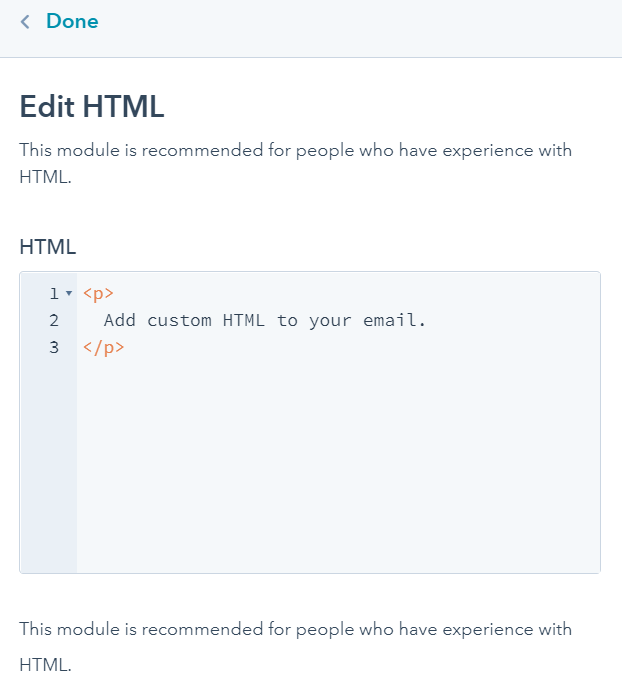
<img src="http://gen.sendtric.com/countdown/n4uzw9rba3" width="700" style="display: block;" />You can see width=”700″ is after the URL. It is in pixels.
I hope that helps, and happy creating!
Leave a Reply
You must be logged in to post a comment.