Tag: Tech
-
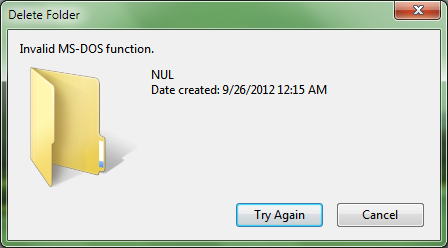
How to Delete an AUX, CON, or NUL File
The Problem You’ve tried everything from changing the security setting, pressing shift + DEL, running a batch script (DON’T DO THIS), and yet nothing has worked. You are stumped. I know the exact feeling. Windows, for some reason, protects AUX, CON and NUL files from being deleted. I believe it is a reserved file name.…
-
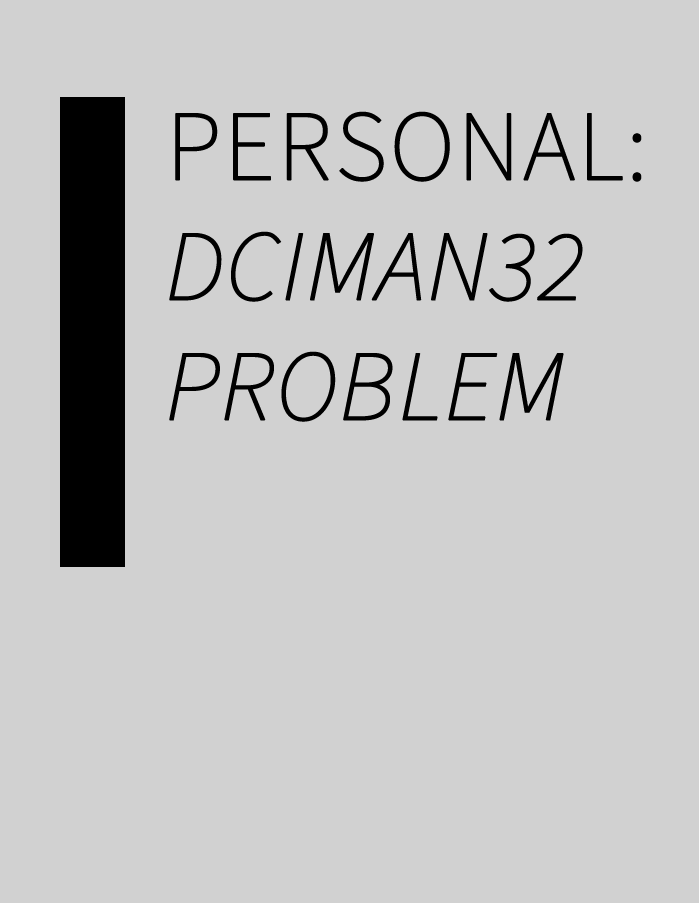
Personal: dciman32.dll problem
As your computer gets older, it gets more problems. Perhaps it’s planned obsolescence, or I’m not a very good caretaker either way. I recently had a problem with my dciman32.dll being deleted, and I thought others might have had the same problem. So I decided to share my experience. The Problem My computer was shut…