This is a simple method that I’ve used before and is doable if you have a printer vendor. See method 2 here also!
Before you start make sure you have facing pages turned off.
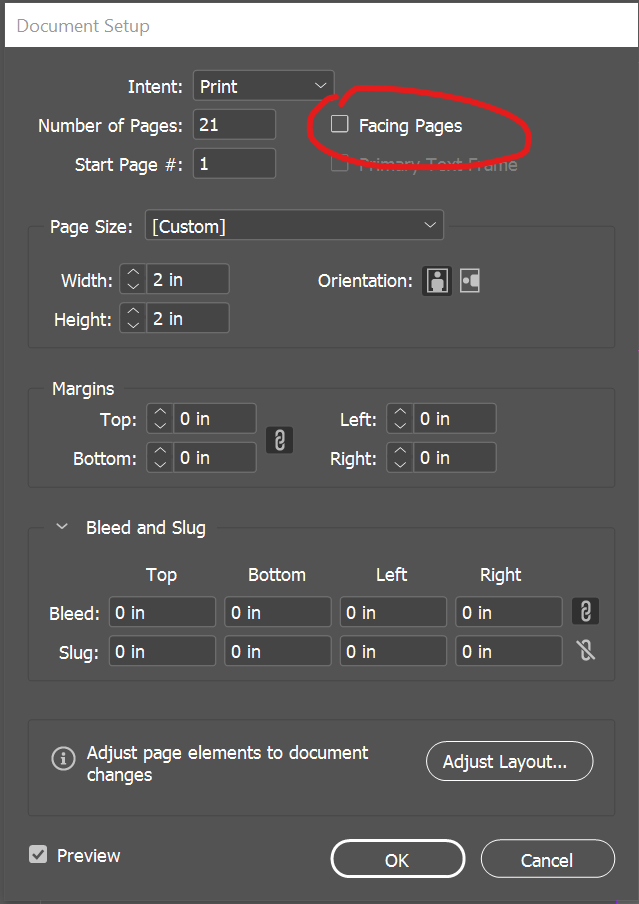
Step 1
Create a single ticket design on Master Page. Keep the same design on both pages.
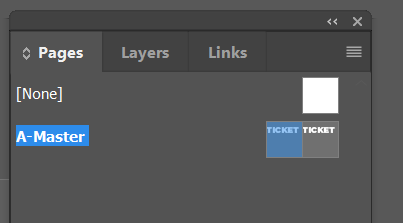
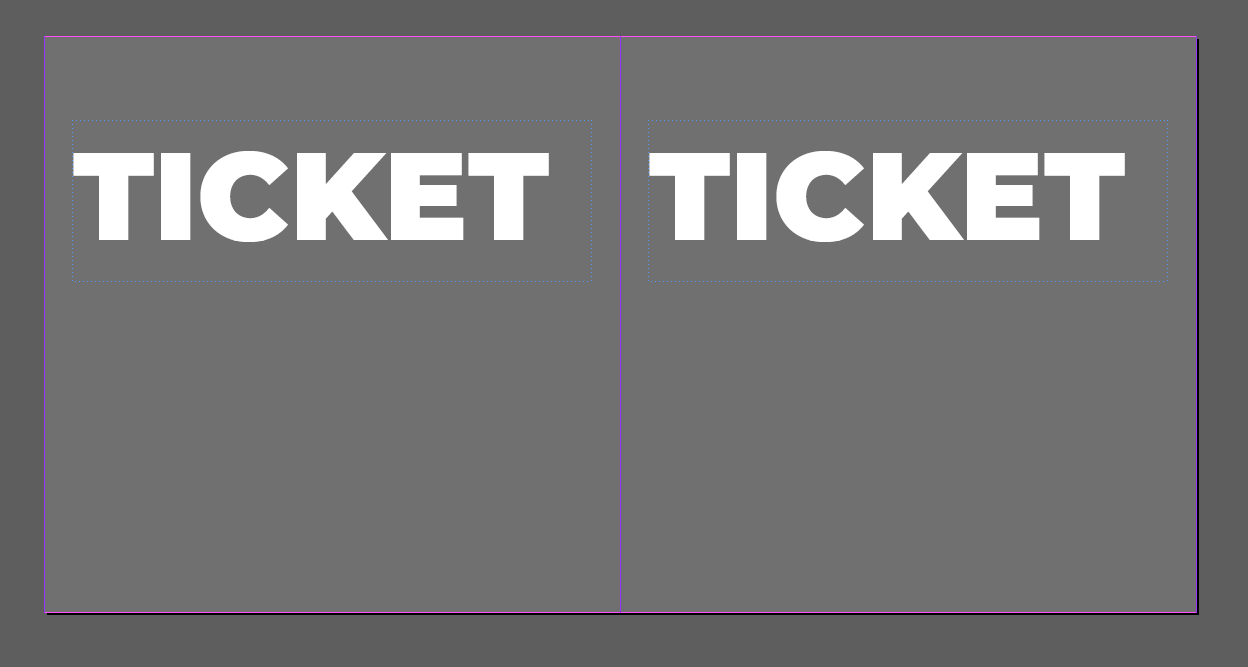
Step 2
Create a text box where you want the number to be
Step 3
Go to Type > Insert Special Character > Markers > Current Page Number
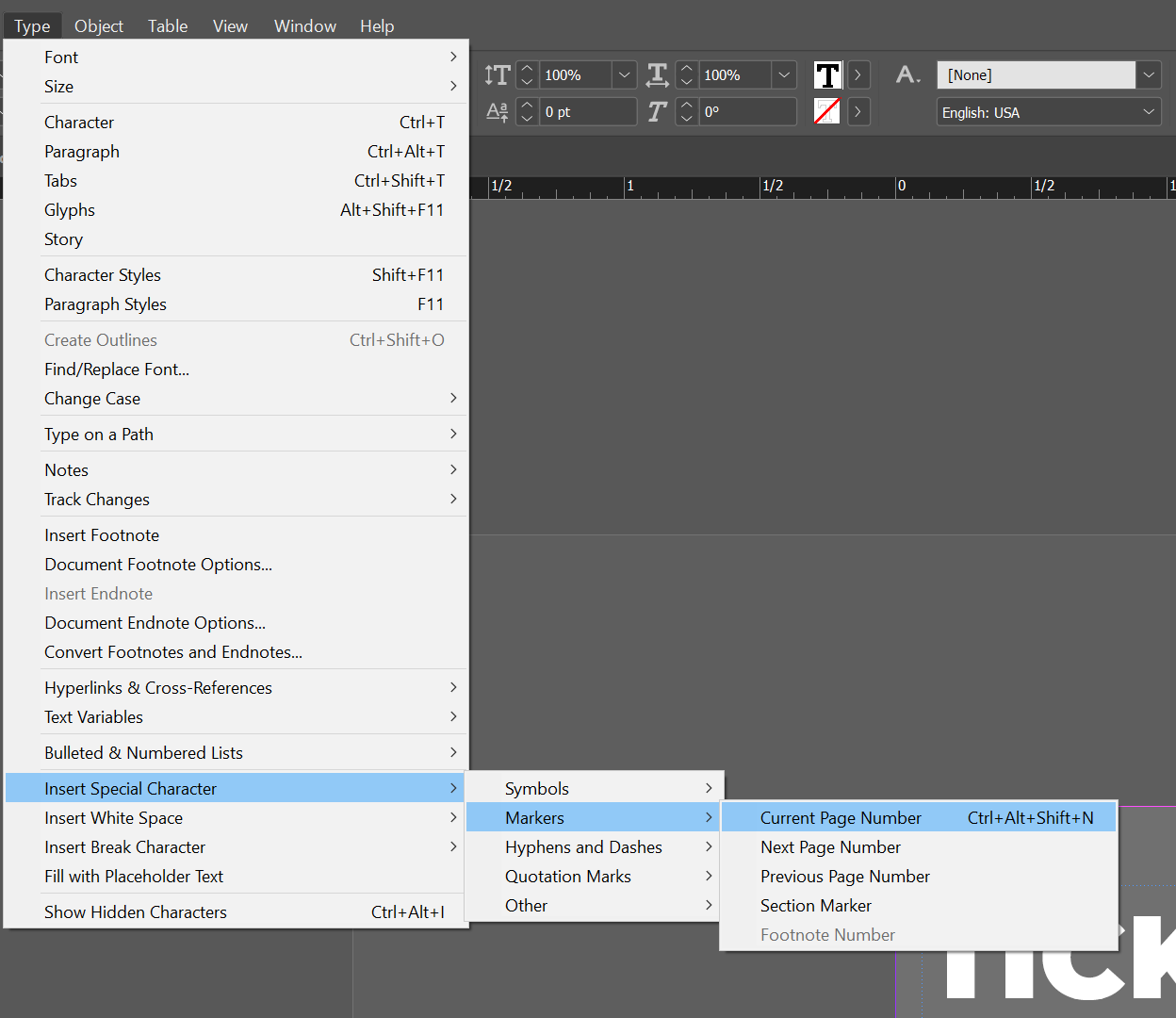
Step 4
Get out of master view to normal view. Then add as many pages as you would like either in the document set up or in plus + sign in the bottom right corner of the pages panel.
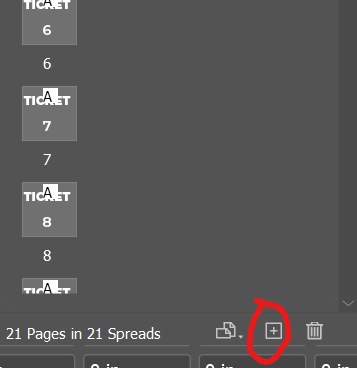
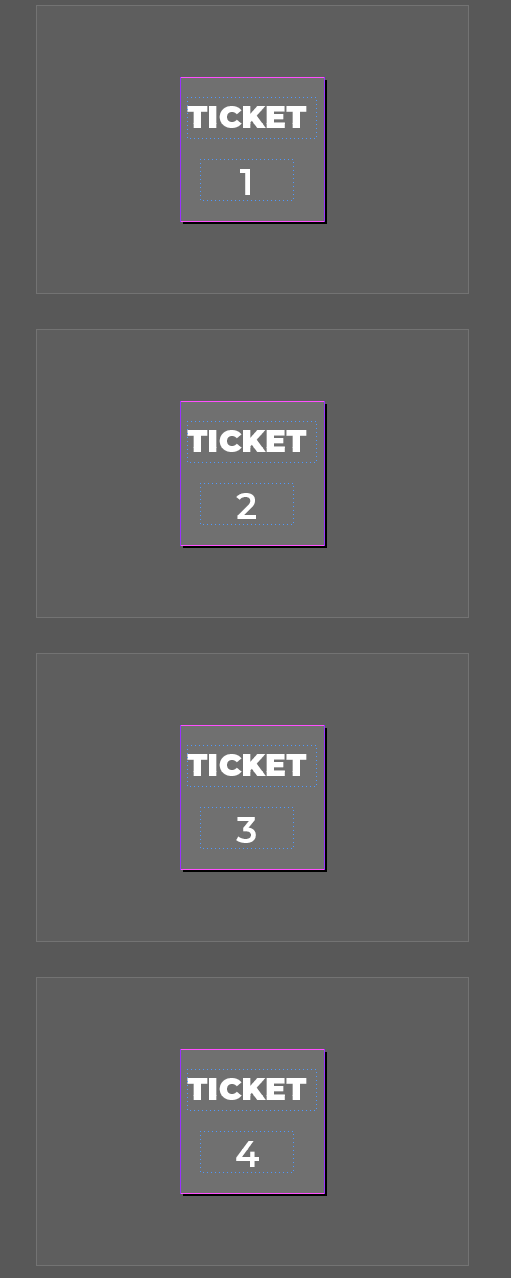
Note: If you would like to change the way the numbers appear go to Layout > Number & Sections Options. Then change the Style under Page Numbering.
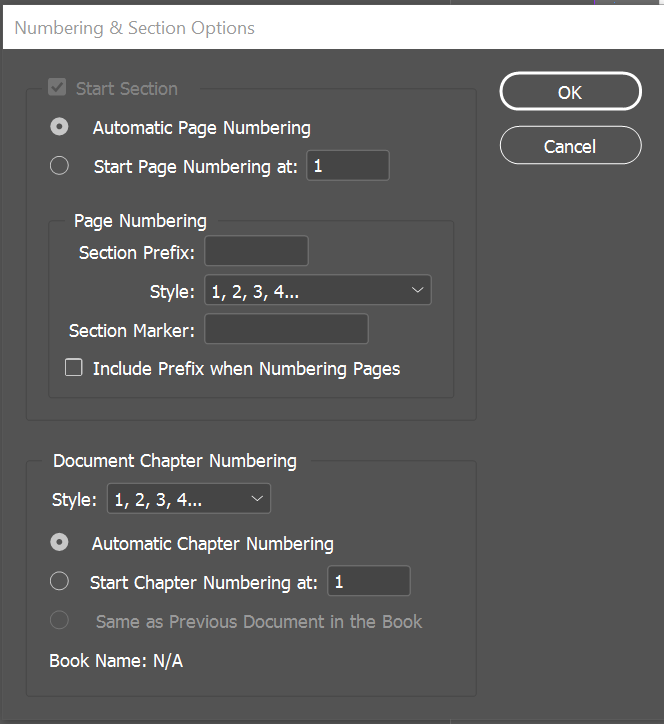
Leave a Reply
You must be logged in to post a comment.