Category: Blog
-

Advice #6: Tracking Your Life
Let’s be real. Tracking your life isn’t exactly glamorous. It’s the kind of thing that sounds impressive in theory but feels like a chore in practice. And hey, I’m not here to sugarcoat anything—you’ll probably fall off the wagon a few times. But when you do stick with it, it’s one of those things that…
-

Advice #5: The Learning Curve
When it comes to learning new things, let’s face it—it’s rarely a walk in the park. Mastering a skill is more like hiking a steep trail full of switchbacks than strolling down a straight path. If you’ve heard about the learning curve, you know it illustrates the typical ups and downs of progress. Spoiler alert:…
-

Advice #4: Prioritizing and Time Management
Let’s face it: life can feel like trying to juggle flaming torches while riding a unicycle through a wind tunnel. Sound familiar? That’s why prioritization and time management are two of the most important—yet frustratingly elusive—skills you’ll ever cultivate. They don’t come naturally, and they certainly don’t happen overnight. But with consistent effort, they can…
-

Advice #3: Survivorship Bias
Survivorship bias: the sneaky little mental trick where we focus on the winners, the glittering success stories, and forget about the countless failures swept under the rug. It’s the reason we idolize billionaires while conveniently ignoring the thousands who tried and went bankrupt, or why we assume ripped gym-goers must have cracked the secret to…
-
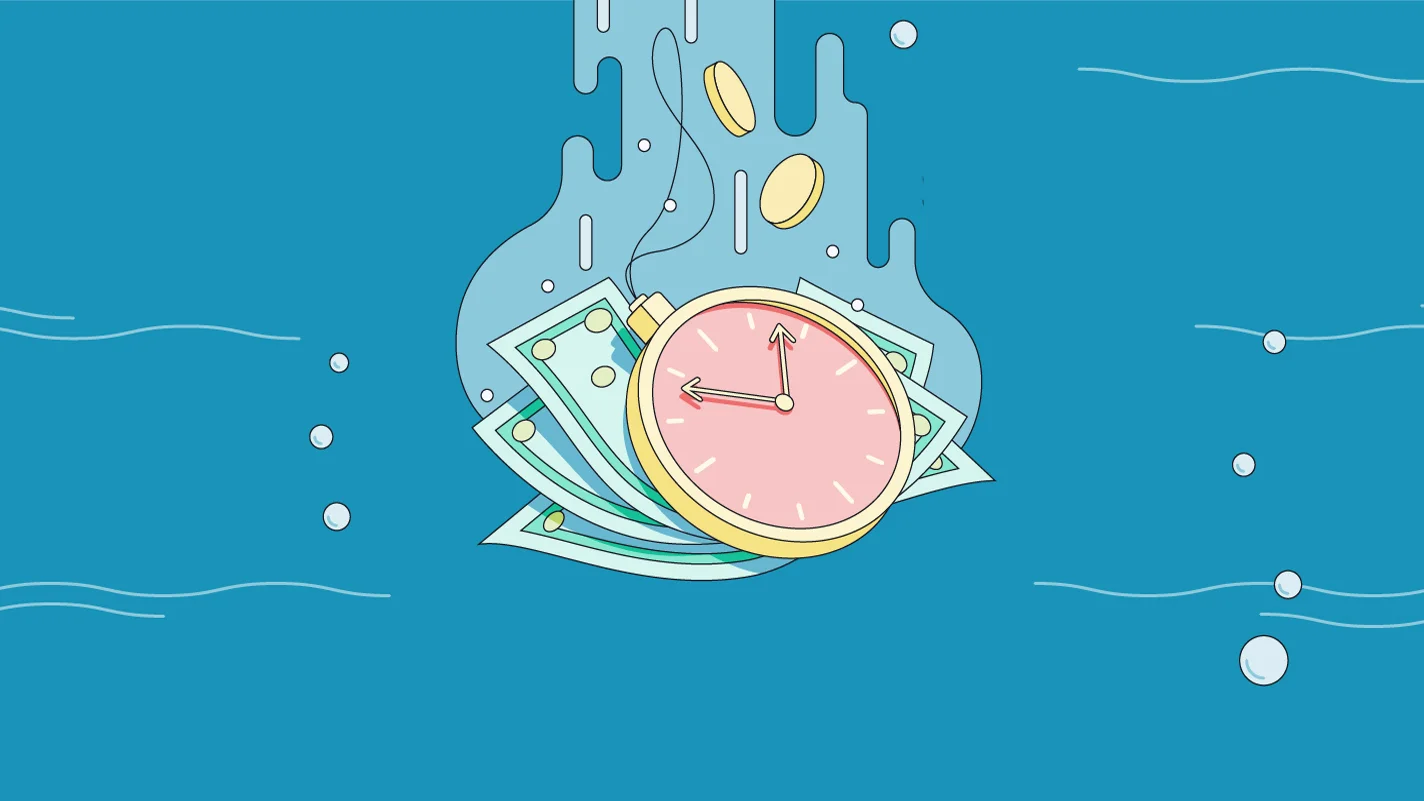
Advice #2: Sunk Cost Fallacy
Oh, the sunk cost fallacy. The ultimate brain gremlin that had me in a chokehold for years before I finally understood it—and once I did, my worldview did a complete 180. So, what’s this little rascal all about? The sunk cost fallacy is a sneaky decision-making error where we keep pouring time, money, or effort…
-

Advice #1: The Difference between Motivation and Discipline
First, let me start by saying that both motivation and discipline are essential, but they are often misunderstood or mistaken for one another. I’d like to take a moment to share my thoughts on this topic and explore the critical difference between the two. Motivation: The Spark That Gets You Started Motivation, to me, is…
-

How to Automate RSS Feed To Social Media Platform in Zaiper
Twitter & Pinterest Create a New Zap Click the Trigger, and then type in RSS. If you are not on premium choose RSS (legacy), if you are on premium then choose RSS. Choose the default for Step up. In the configure section, when they ask you put the feed url, ensure that it has the…
-
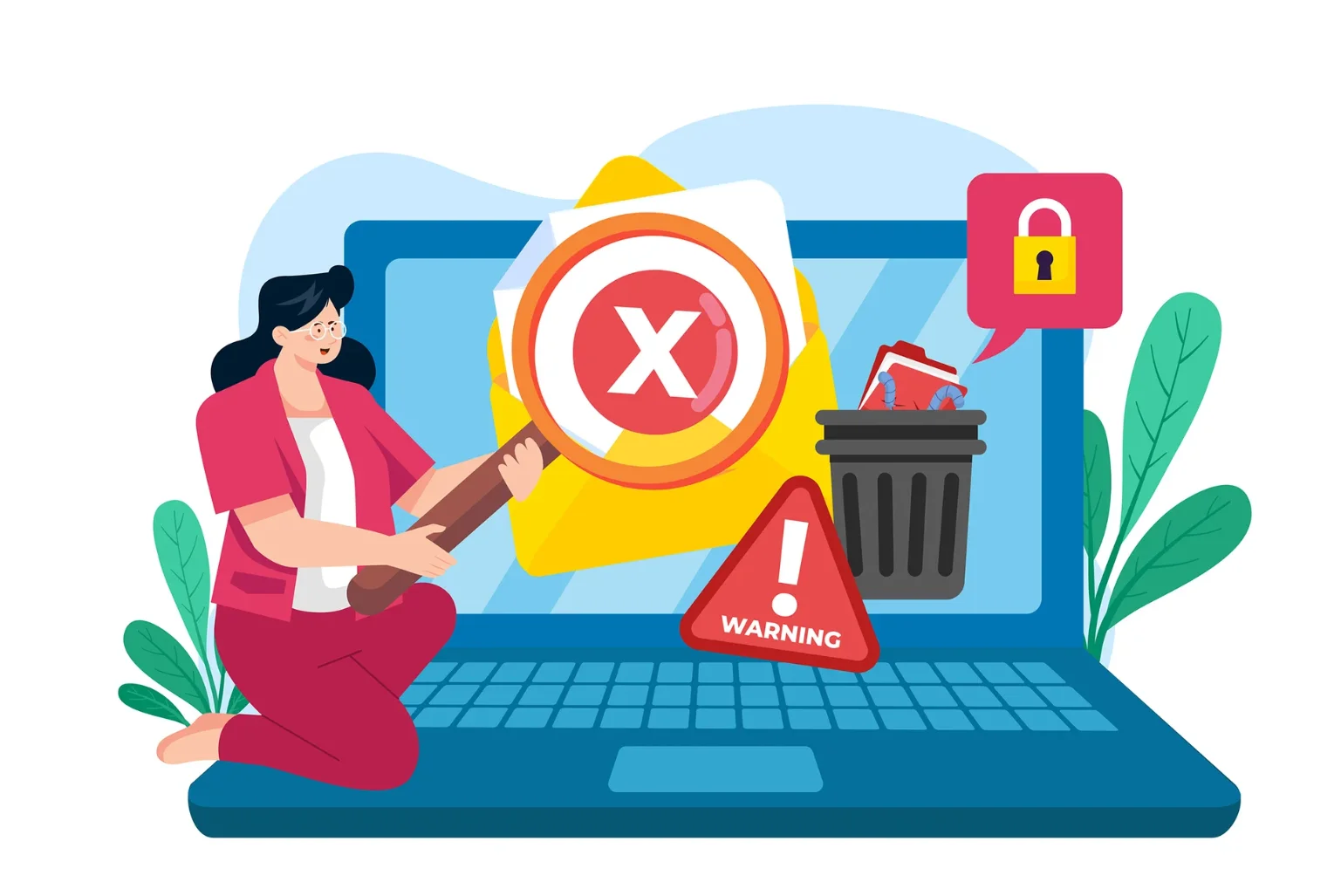
Why Are There Spam Comments On My Blog?
If you’ve ever managed a blog, you’ve likely encountered the annoyance of spam comments flooding your posts. Whether you’ve tried combating them through plugins, settings, or moderation, you may have wondered: why are there so many spam comments? What’s the purpose behind them? Spam comments aren’t random; they’re often part of deliberate strategies aimed at…
-
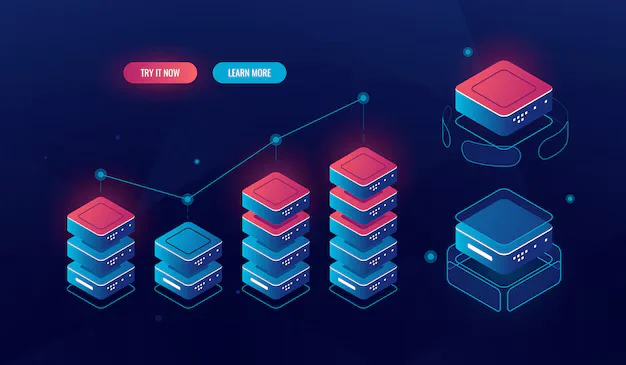
What is a Tech Stack?
What Is a Tech Stack? Simply put, a tech stack is the collection of tools, applications, and technologies you use together to support a primary function and achieve specific goals. Think of it as a layered ecosystem: each application in the stack contributes to the overall functionality by addressing specific needs that other tools may…
-
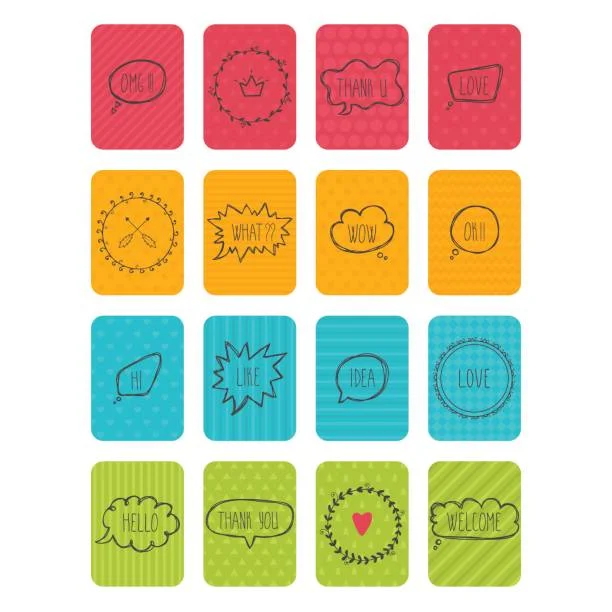
How To Create A Card Match Game In WebFlow
I made this a 20 card game, with 10 matching pairs. First, you need to design the cards. Do the front with the faces, then you need to design 1 back. When you are done you are going to do into WebFlow and throw in a Grid, name the class “game-container”. Make it 5 x…
-

How To Create A Sliding Puzzle in Webflow
CREATING THE PUZZLE First, create your image. It should be 3×3 squares. Resulting in 9 boxes. The last needs to be a transparent image. Export and save. Put in a container and give it a class of ” puzzle-container “ Next drop in the grid, create a 3 x 3 grid. Ensure the cell is…
-
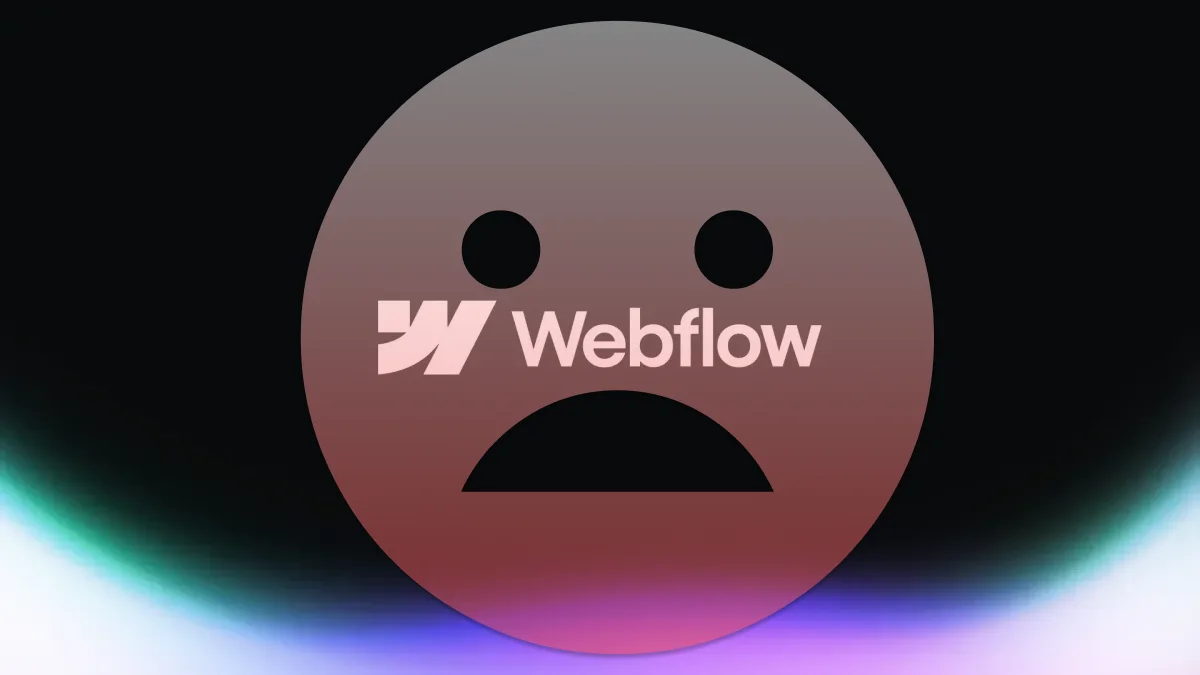
WebFlow is choosing greed over customers
Back in the summer of 2024, I wrote about the significant bandwidth changes Webflow implemented. Now, Webflow has announced another major update—and unfortunately, it’s not great. The company often takes one step forward only to take two steps back with their platform and services. This month’s “step forward” is simplifying their Workspace Plan. However, in…