Category: Blog
-

The Top 5 PR Diasters of 2021
There have been a lot of PR blunders in 2021. Here are the top 5, in my opinion, and no particular order. The Mass Firings at Better.com On December 1st, three weeks before Christmas. Vishal Garg, the CEO of Better.com, got on a pre-recorded video call with 900 employees and terminated them immediately. Although the…
-

How to Get a Feather Effect on Multiple Sides in Adobe Indesign
The feather effect is a subtle addition to any image. Unfortunately, it’s not easy to feather on more than one side in Indesign compared to Photoshop. Here are two options to get it on multiple sides. OPTION 1 This one is for a very soft feather effect. Step 1 Click on the image to get…
-
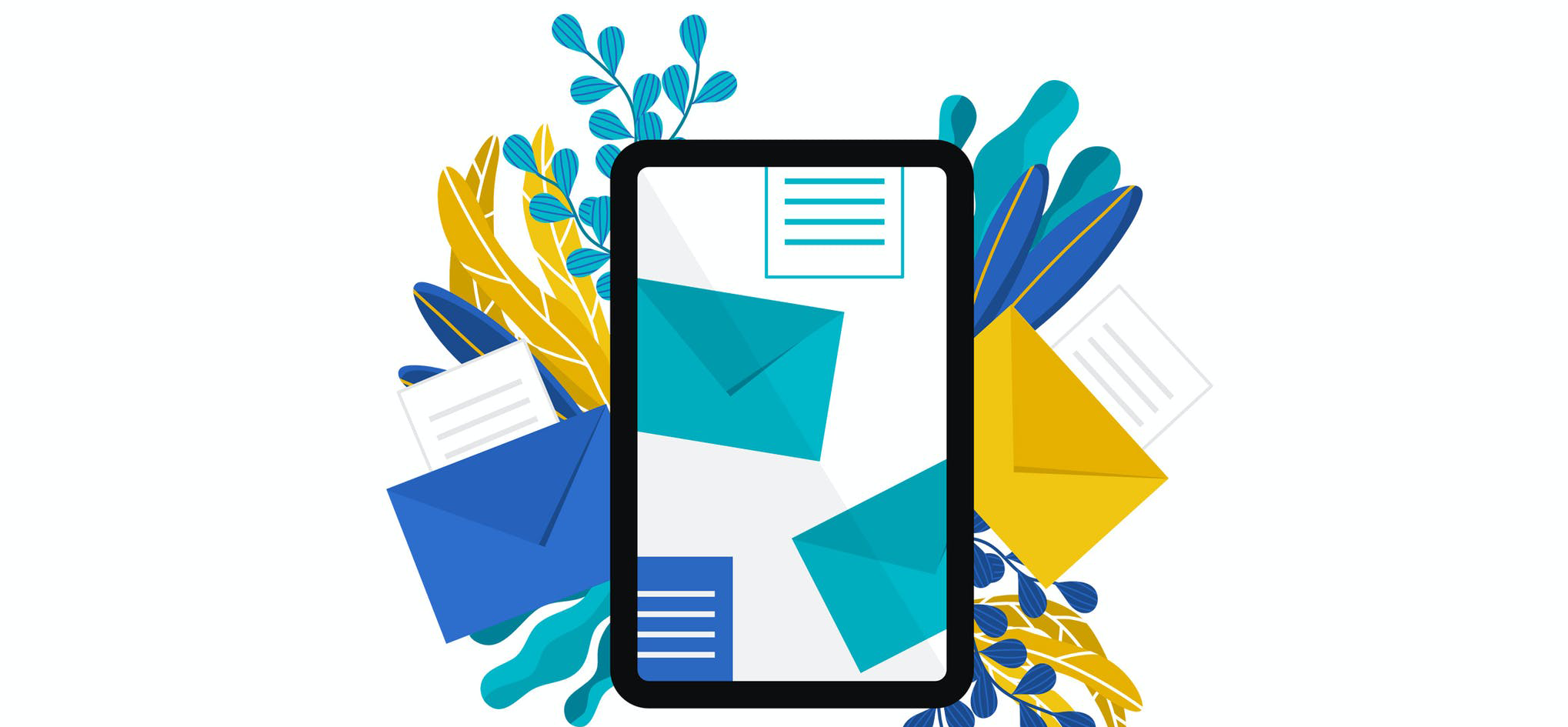
Email A/B Variables
What is A/B Testing? A/B testing is when you take two versions with only one change to two similar audiences to see a difference in performance. Variables to Test Don’t have ideas for what to test in your Emails? Here are some variables you can test to increase your open rate. I strongly suggest testing…
-

Why Do Grammar Errors Show Up When I Paste From Indesign?
When you download a template, please type in a text and then paste it into Word. You might run into this problem, where it shows up as a grammar error. The reason is simple. It is being “formatted” in a different language in Indesign. Here’s how to fix it. Step 1: Open up the Text…
-
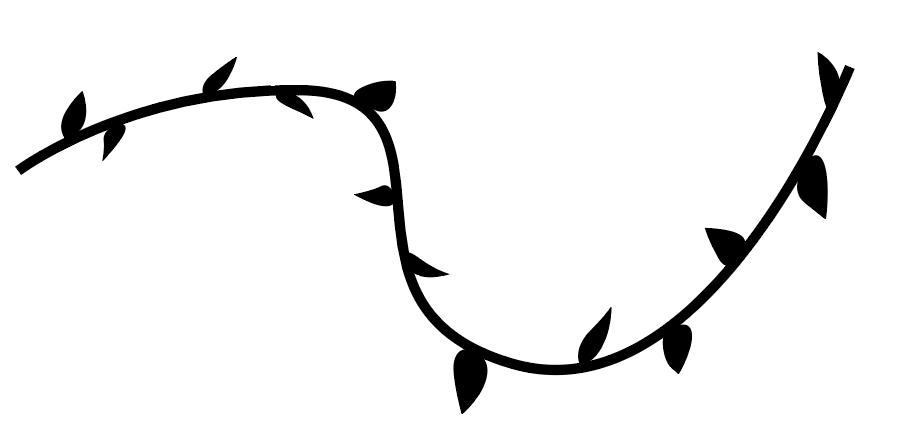
How To Create A Custom Brush in Adobe Illustrator
Create your brush. What works best is to make it “line like” and make sure the ends are STRAIGHT Here’s an example one one I did. 2. Highlight/Select the entire design. 3. Go to the Brush panel. This can be accessed by Windows >Brushes Then go to the bottom and click the + icon. 4.…
-
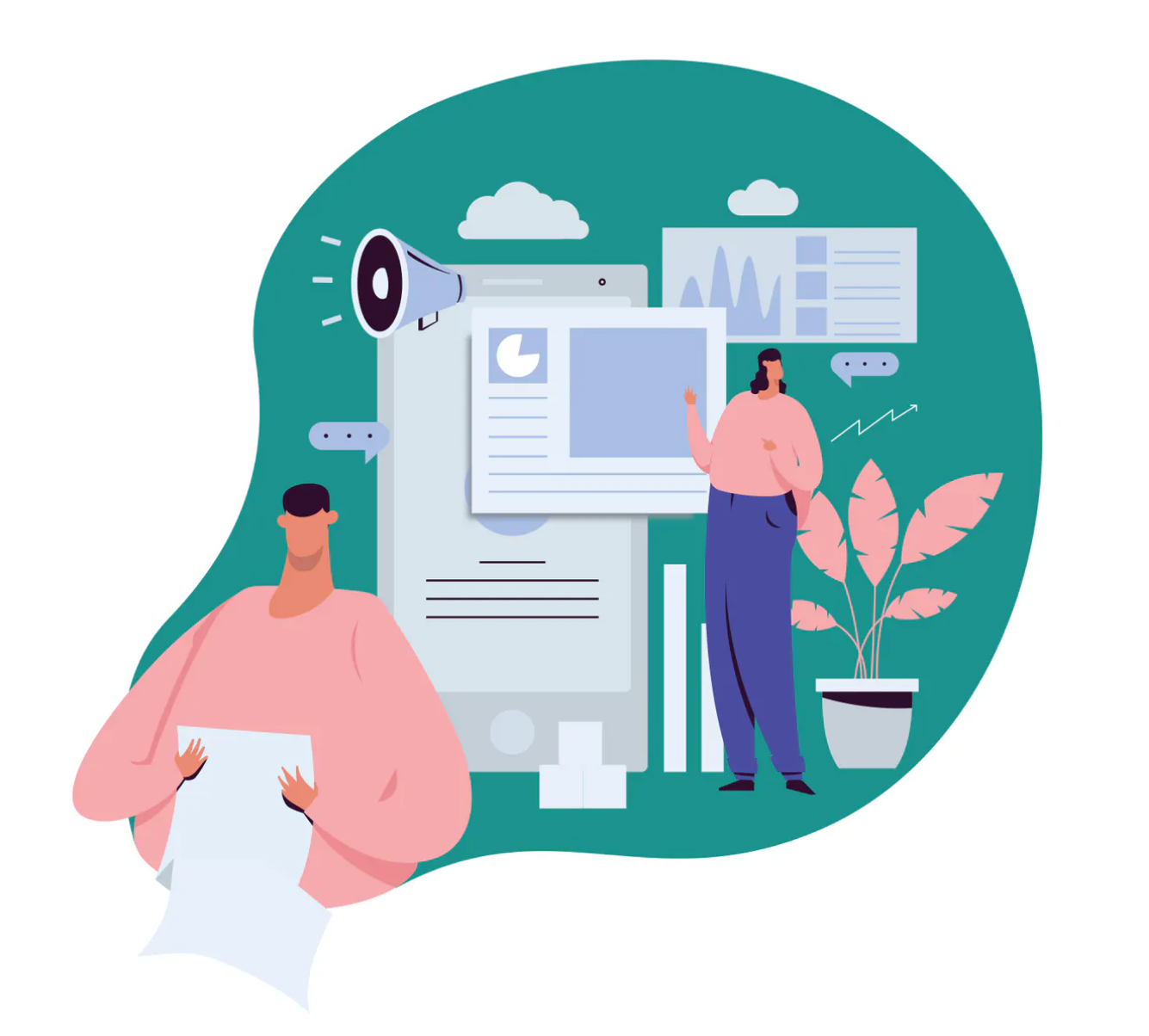
What is Content Marketing?
Overview Let’s break it down. Content is the assets customers will interact with. It can be blogs, videos, infographics, whitepapers, e-books, flyers, and more. The possibilities are endless. Content marketing is the planning, creating, and delivering that content to achieve your goals. How to plan your Content Marketing Strategy 1. Established goals This is the…
-

Why is My Wacom’s Pen Pressure Not Working?
When getting a Wacom Tablet second-hand the pen pressure may not be working. It could possibly be due to faulty hardware, but before you throw it out try this. 1. Install the proper Driver. There are specific product drivers that enable the pen pressure. Check out https://www.wacom.com/en-ca/support/product-support/drivers to find your tablet and install the driver.…
-
Beginner Guide On How To Use The Gradient Tool In Adobe Illustrator CC
1. Create a shape. 2. Click the Gradient Tool in the Tool Bar. 3. Then hover over the shape and click on it once. 4. Then open the gradient panel from Windows > Gradient. 5. You can add a gradient to either the shape or stroke. We’ll focus on shape here. There are three types…
-

6 Marketing Tactics/Ideas To Increase Job Applications
Finding talent is tough! Here’s are 5 ideas to help increase job applications. 1. Job Alerts Many organizations offer forms where potential applicants can sign up to get an email alert when a job is posted. Some even have granular details for department, location, type etc. I’ve personally used them in my job search, and…
-
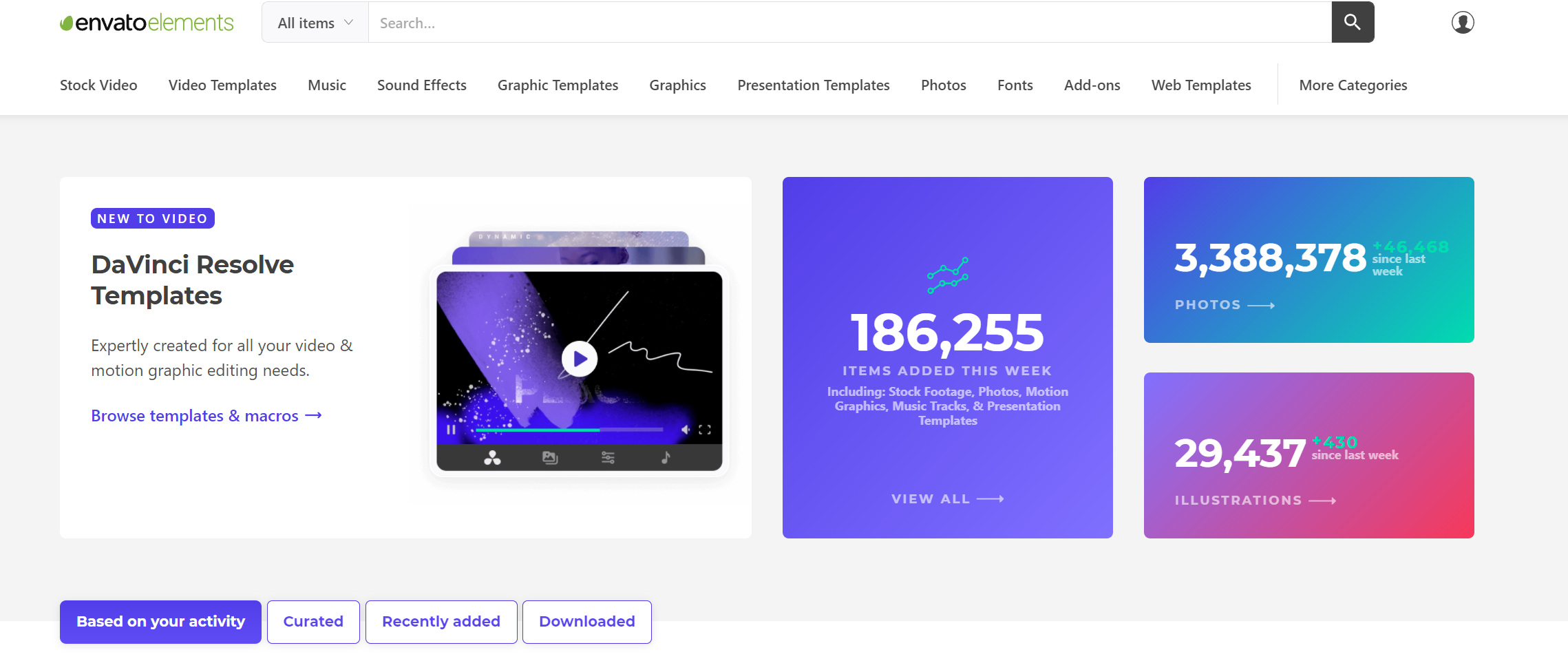
5 resources for non-designers
In today’s world, it’s easy to design beautiful and professional assets easily. There are many resources, both free and paid that are a godsend. Here are my top 5 recommendations for resources to use for non-designers. Canva Freemium The number one resource in my opinion. They are a ton of ree options along premium ones.…
-

5 Webinar Ideas
Webinars have seen an explosion over the past decade. Webinars have benefited the audience by providing useful information and topics for them. While for organizations webinars they drive traffic, leads, and established thought leadership. We are all familiar with the standard format. A featured speaker will talk at length about or topic, usually with a…
-

5 Unique Marketing Tactics For Manufacturers
There are many tried and true tactics and tools that we all know, but it’s sometimes difficult to know all the marketing tactics that exist out there. Here are five unique marketing tactics that you may not have heard of before for manufacturers. Channel Incentive Programs Channel Incentive Programs 70% of sales are indirect (McBain,…