Category: Blog
-
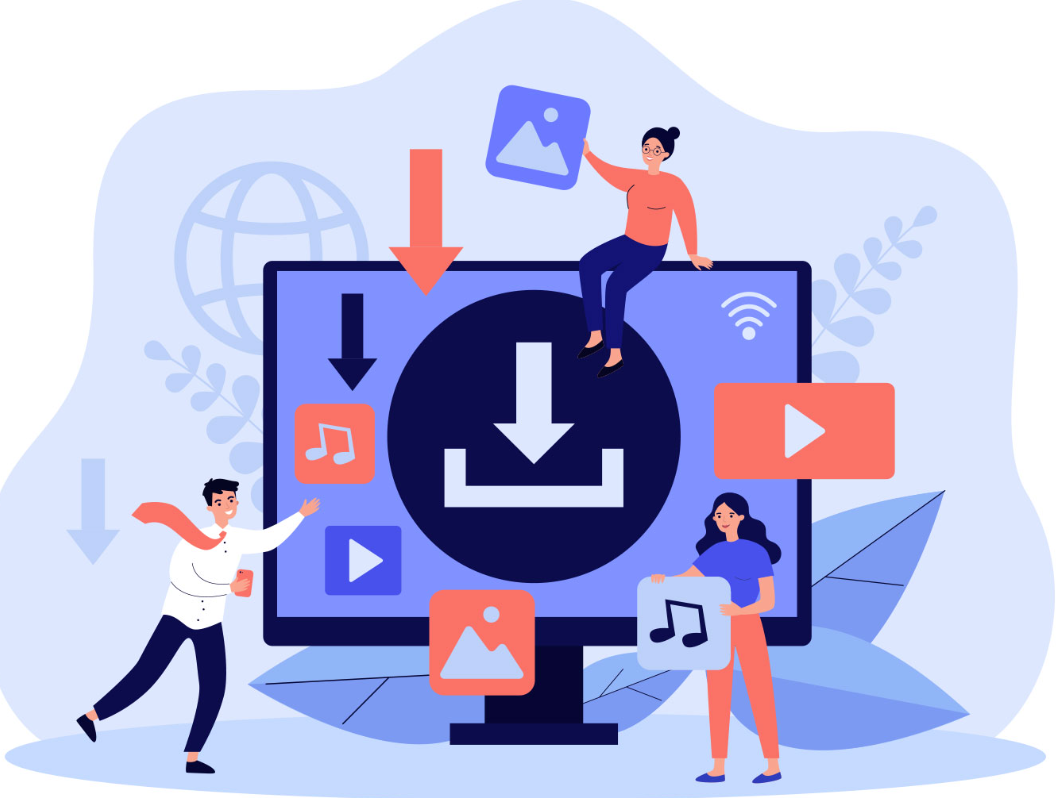
How to optimize your images for Web
A good practice for your website if it isn’t loading fast is to reduce the size of your image. You can reduce it via free online resources or in Adobe Photoshop. There are different image types. You will usually see it in the image type at the end of the file name, such as JPG,…
-
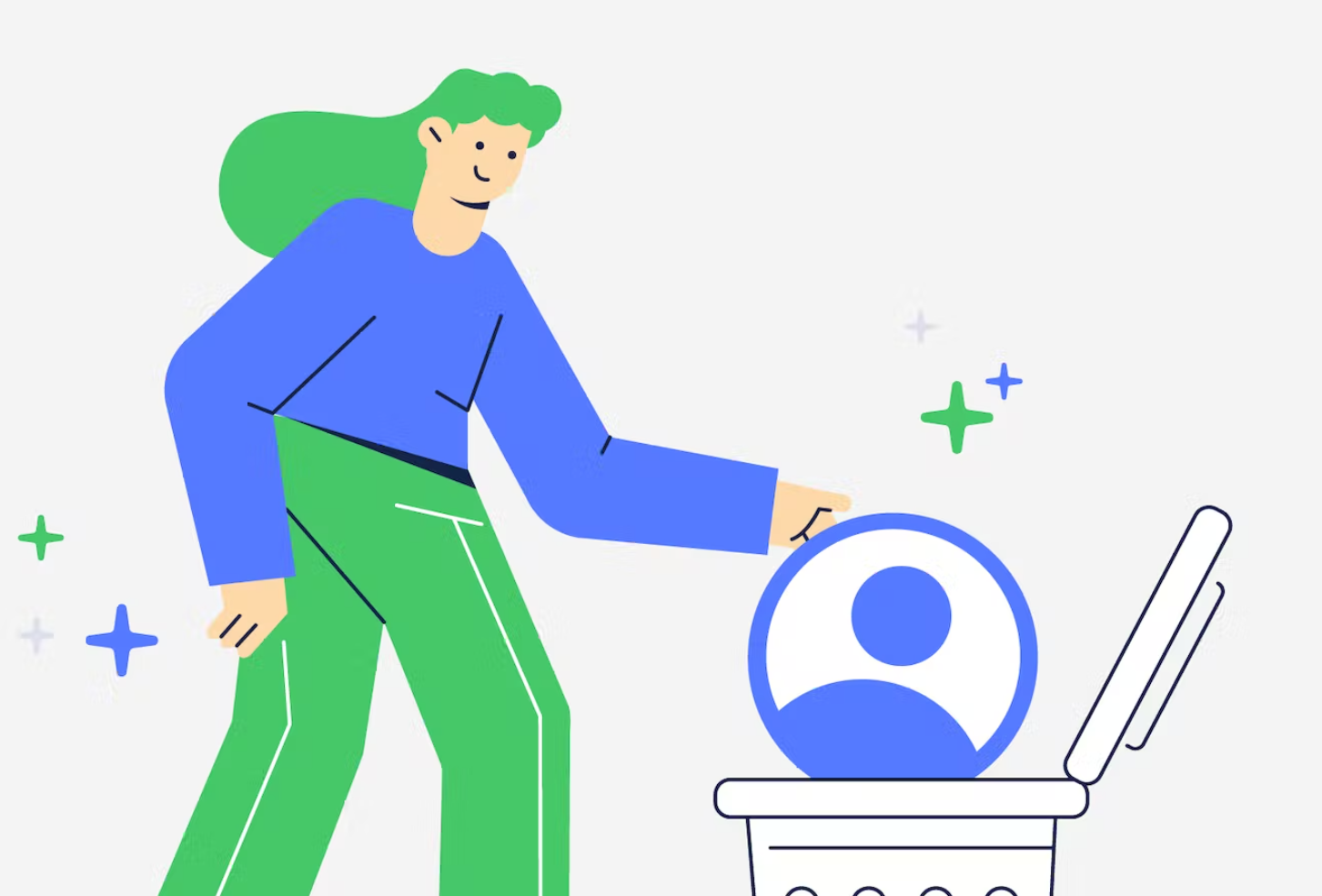
How to Delete Your Facebook Page (Feb 2023)
Facebook likes to switch up where you can delete your Facebook page, which isn’t very pleasant. Here’s the latest way. Go to your page and click Settings. Then click Privacy Then click Facebook Page Information At the bottom, you should see the option to delete your page permanently or temporarily. Until next time facebook changes…
-
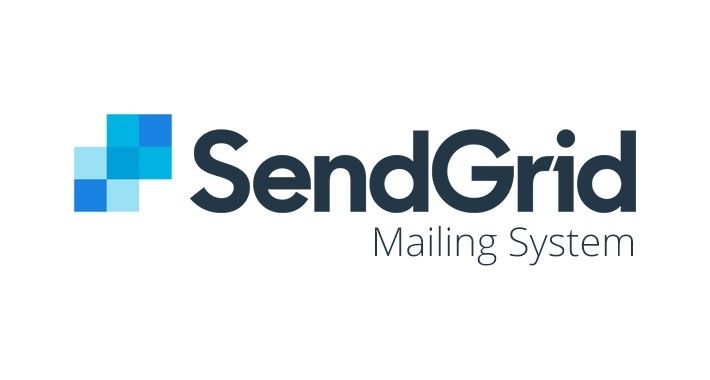
How to add calendar links in SendGrid Email from Zoom
First, you have to download the ICS from ZOOM. Upload the ICS file somewhere. You can use mega, HubSpot, or wherever it lets you upload a file. Next, create a new single send in Send Grid. Choose the code editor. Or you can duplicate an email and choose code editor ver. You will see a…
-

5 Tips on How to prepare for an interview
Although I don’t ace every interview I am in. There are a few tricks and tips I’ve picked up over the years that have made it into my interview preparation. First: Take the job posting and create interview questions based on it The job description gives you precisely what they are looking for. Most likely,…
-
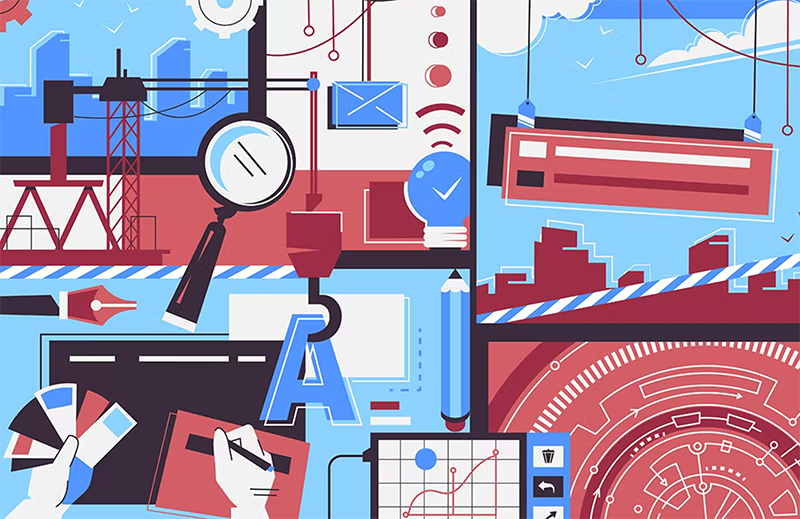
Best practices for web design
Technical Best Practices Visual Best Practices I hope that helps!
-
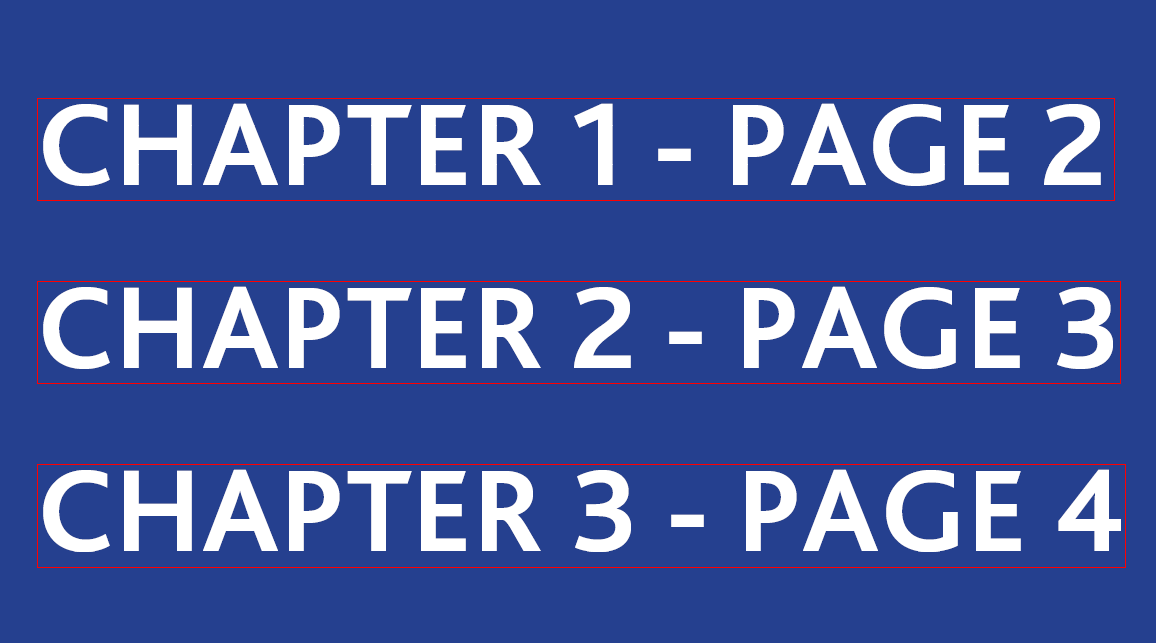
How to create an Interactive Bookmarks in Adobe PDF in Indesign
Method 1: Adobe Indesign Open up two panels – Bookmarks, Buttons and Forms. To open them go to: Windows>Interactive>BookmarksWindows>Interactive>Buttons and Forms First, you have to create bookmarks for the important pages. Ensure you are on the page, and then click the plus sign in the bottom right corner. You can name the bookmark whatever you…
-
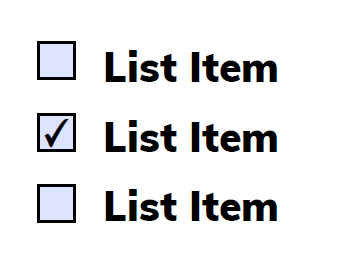
How to make an Interactive Checklist in Adobe Indesign?
First, open up the “Buttons and Forms” Panel by going to Windows>Interactive>Buttons and Forms Start creating your checklist by using the text and the rectangle tool. An example is shown below: Then click the square, and then in the button and forms panel, choose “Check Box” under the type drop-down menu. A check should appear…
-
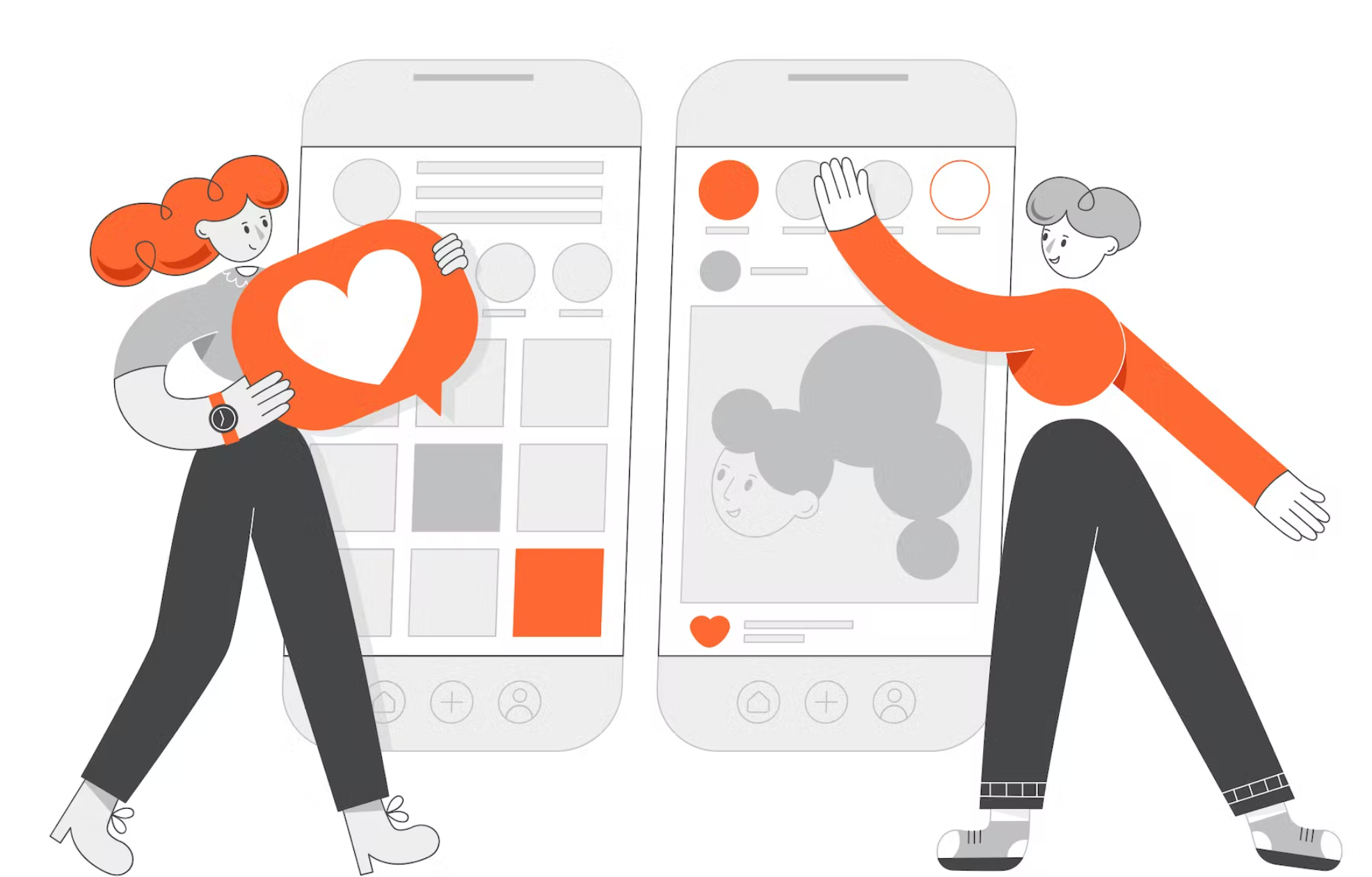
30 Ideas for Social Media Business
There are several reasons why it is important for businesses to update their social media accounts regularly: Here are ideas to keep your content fresh:
-

What is the LAER Business model?
LAER (Land, Adopt, Expand, Renew) is a business model that describes selling and delivering technology products or services to enterprise customers. It is designed to help companies focus on building long-term customer relationships by providing value at each stage of the customer journey. The LAER model consists of four stages: The LAER model is designed…
-
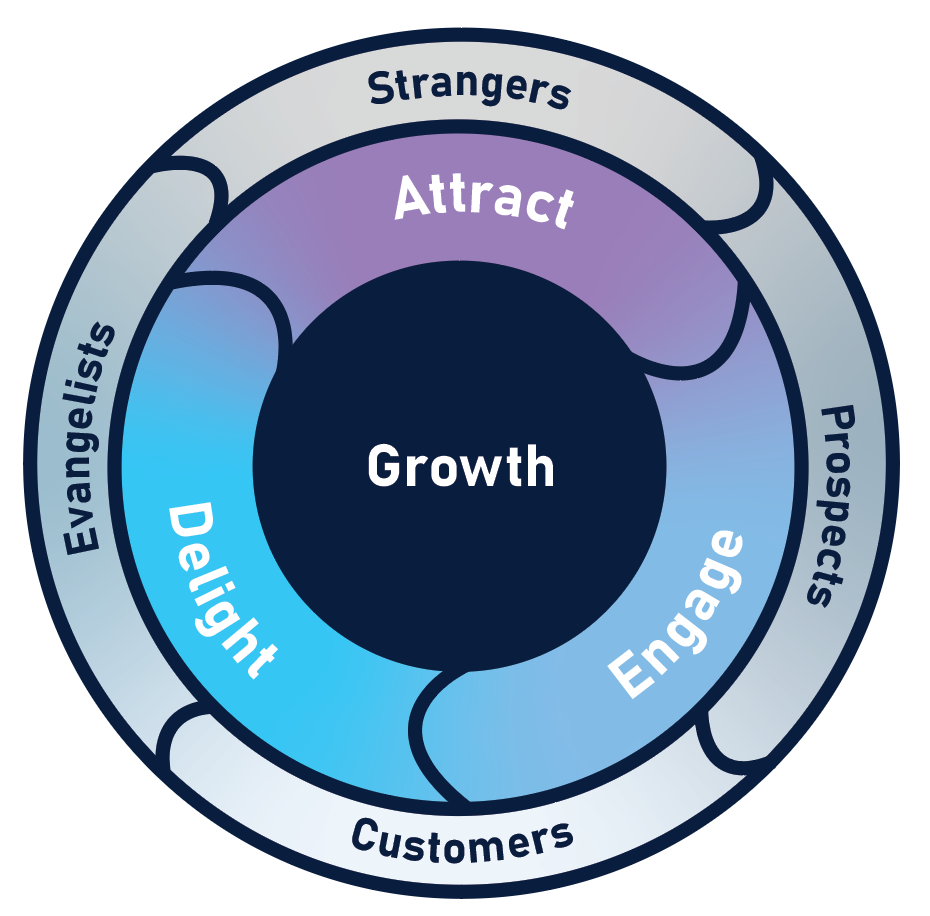
What is the Flywheel Model in Business?
The business flywheel model is a concept developed by Jeff Bezos, the founder and former CEO of Amazon, to describe how a business can create a virtuous growth cycle. The flywheel represents the momentum that a business can build over time by delivering a great customer experience, leading to increased customer loyalty and referrals and…
-
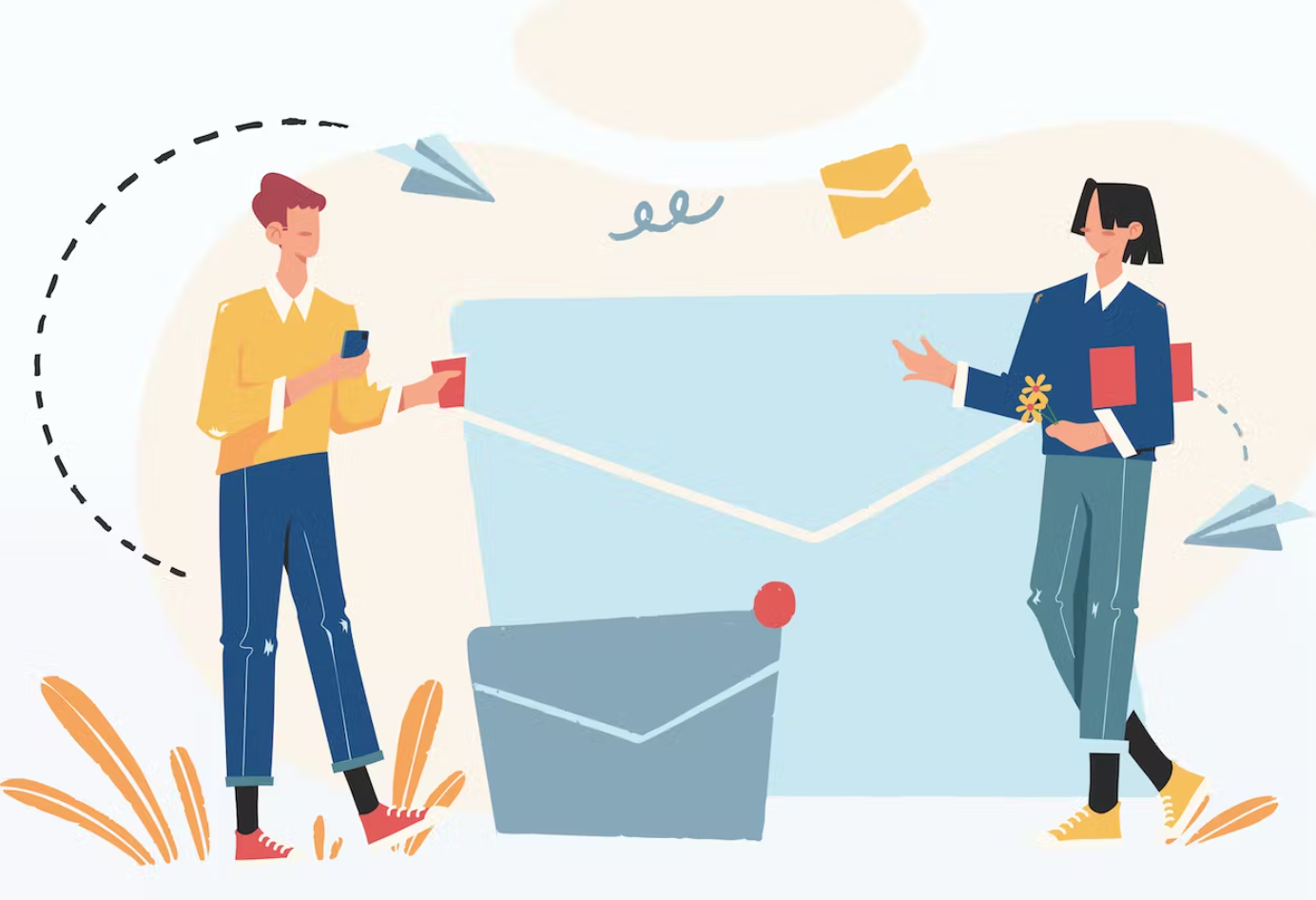
30 Ideas for Webinar Email Subject Lines
Run out of ideas for Email subject lines? Here are some to help jog your creativity! I hope that helps!
-
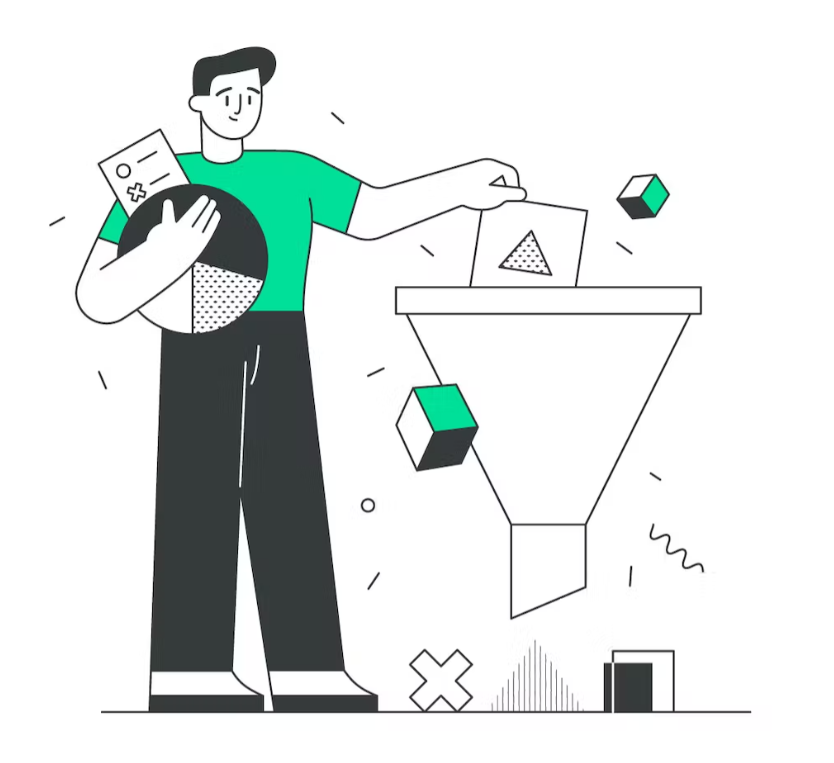
How to set up MQL to SQL Pipeline
Although, I am still learning and understanding. Here is a simplified template you can start using to create a process to drive MQLS to SQLS in Hubspot. To set up a Marketing Qualified Lead (MQL) to Sales Qualified Lead (SQL) pipeline, you will need to perform the following steps: It is important to note that…