Category: Tutorials
-
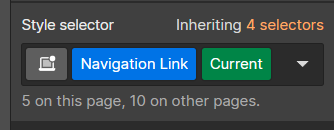
How to fix the Webflow Link’s current state in Navbar
For some flipping reason, this is a glitch that has never been fixed. Here’s what you need to do. I figured it out after watching videos, reading, and getting a headache for half an hour. What is the current state? It states that your link can be in. We are familiar with hover, pressed, none,…
-
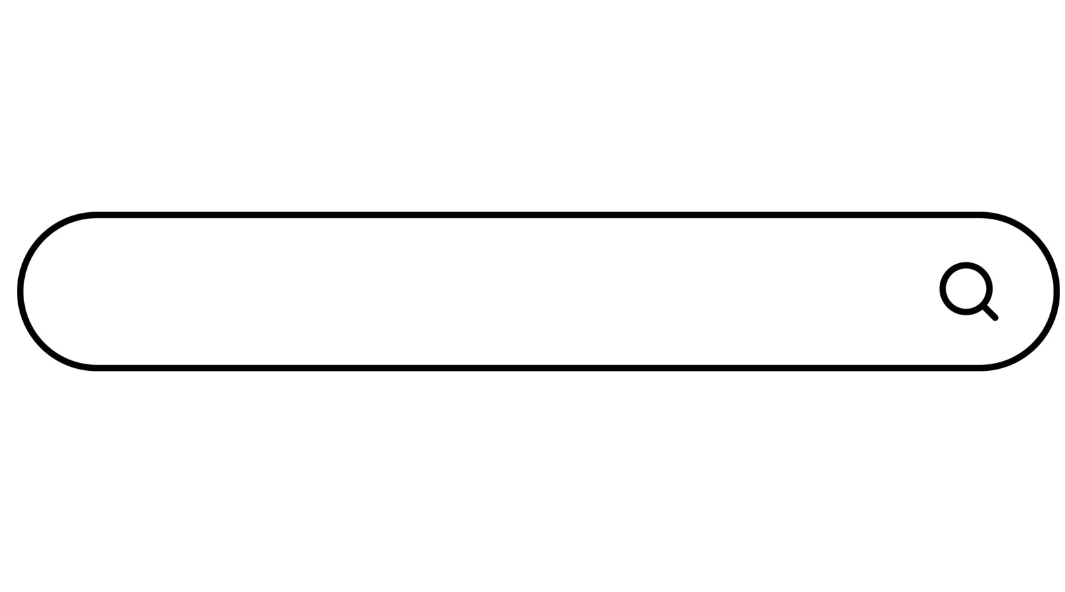
How to put a magnifying glass icon in the search bar for Webflow and make it function by clicking and enter button
I don’t like the search button and want to use an icon in place of it in Webflow. If that’s what you are looking to do, you’ve come to right place. First, go download an icon that you like. You can go to flaticon for some. You then have to resize it to the size…
-
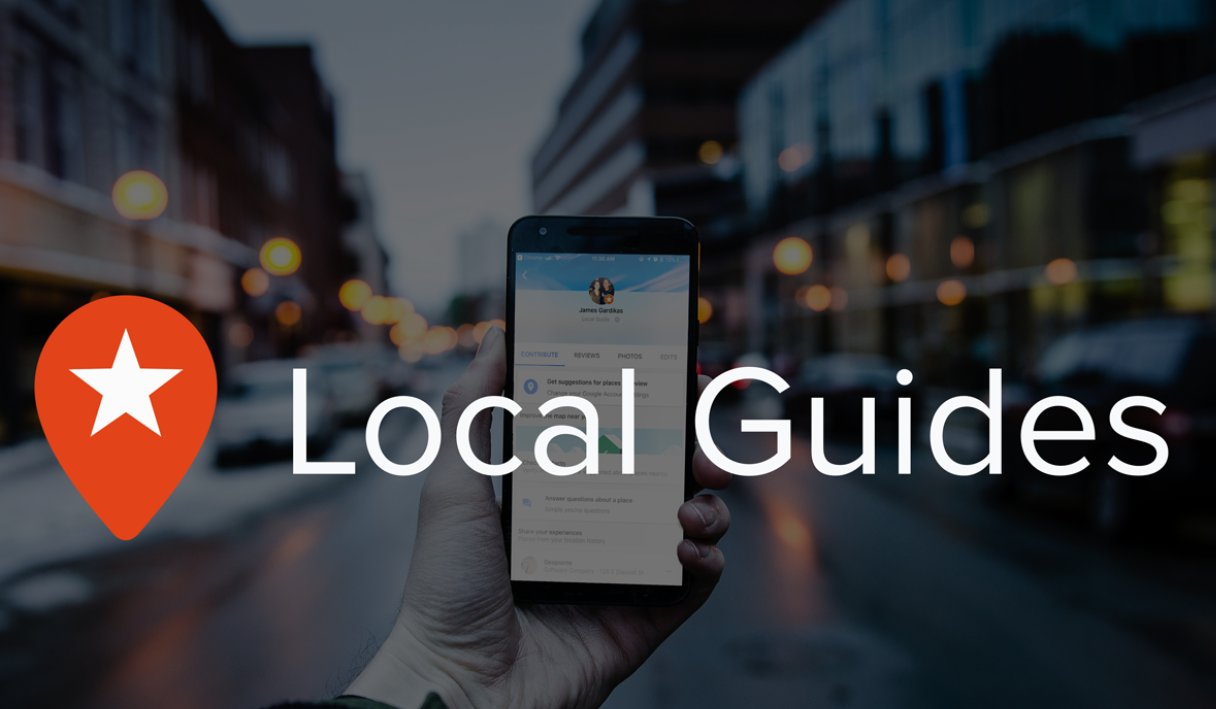
5 Strategies To Increase Points in Google Maps
You already know the standard ways to get points in Google Maps. Here are my favourite ways to earn points. Take Lots of Pictures: Photos are worth many points; you can take as many photos as possible of a place. Front, Interior, Food, and Deco are the ones I usually hit. Take Videos: Videos are a secondary…
-
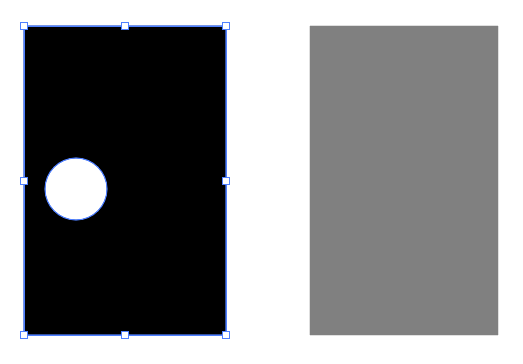
How to Minus Front In Adobe Illustrator with split shapes and masks
Sometimes the Minus Front from Pathfinder doesn’t work when subtracting two shapes. There are two situations where that happens. Situation One: Minus Front from a shape that you’ve already minus front from Below I already minus the front from the middle of the rectangle. Here I will attempt to minus the pink circle again from…
-
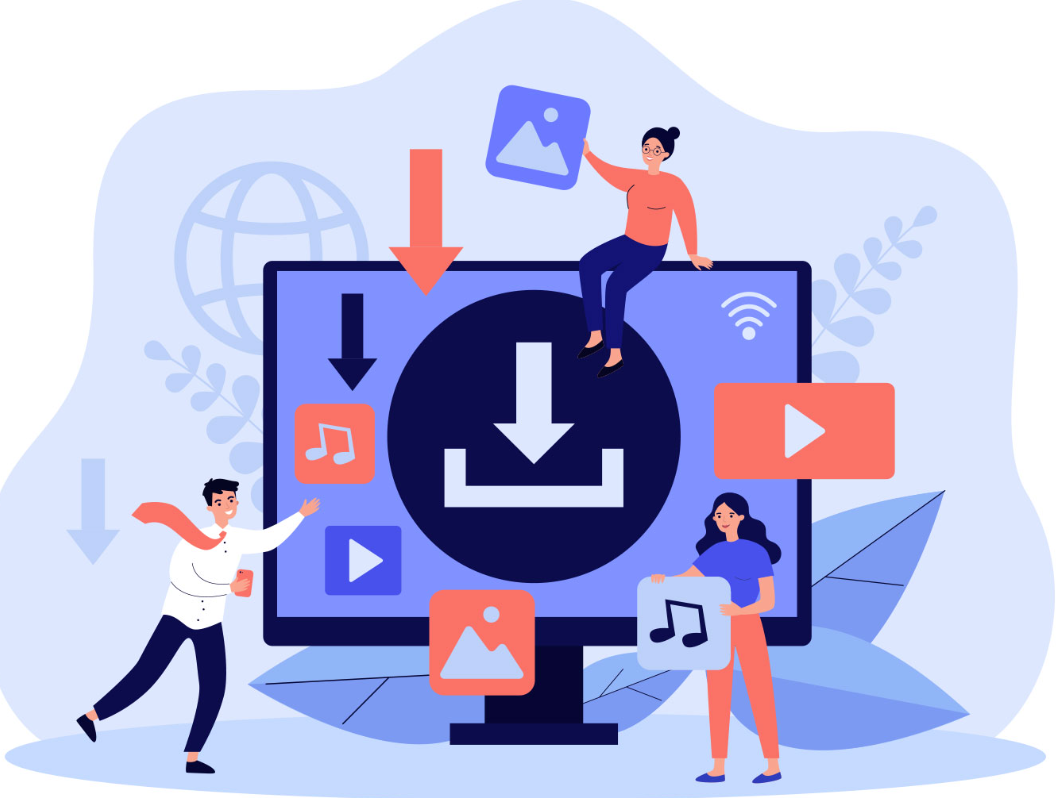
How to optimize your images for Web
A good practice for your website if it isn’t loading fast is to reduce the size of your image. You can reduce it via free online resources or in Adobe Photoshop. There are different image types. You will usually see it in the image type at the end of the file name, such as JPG,…
-
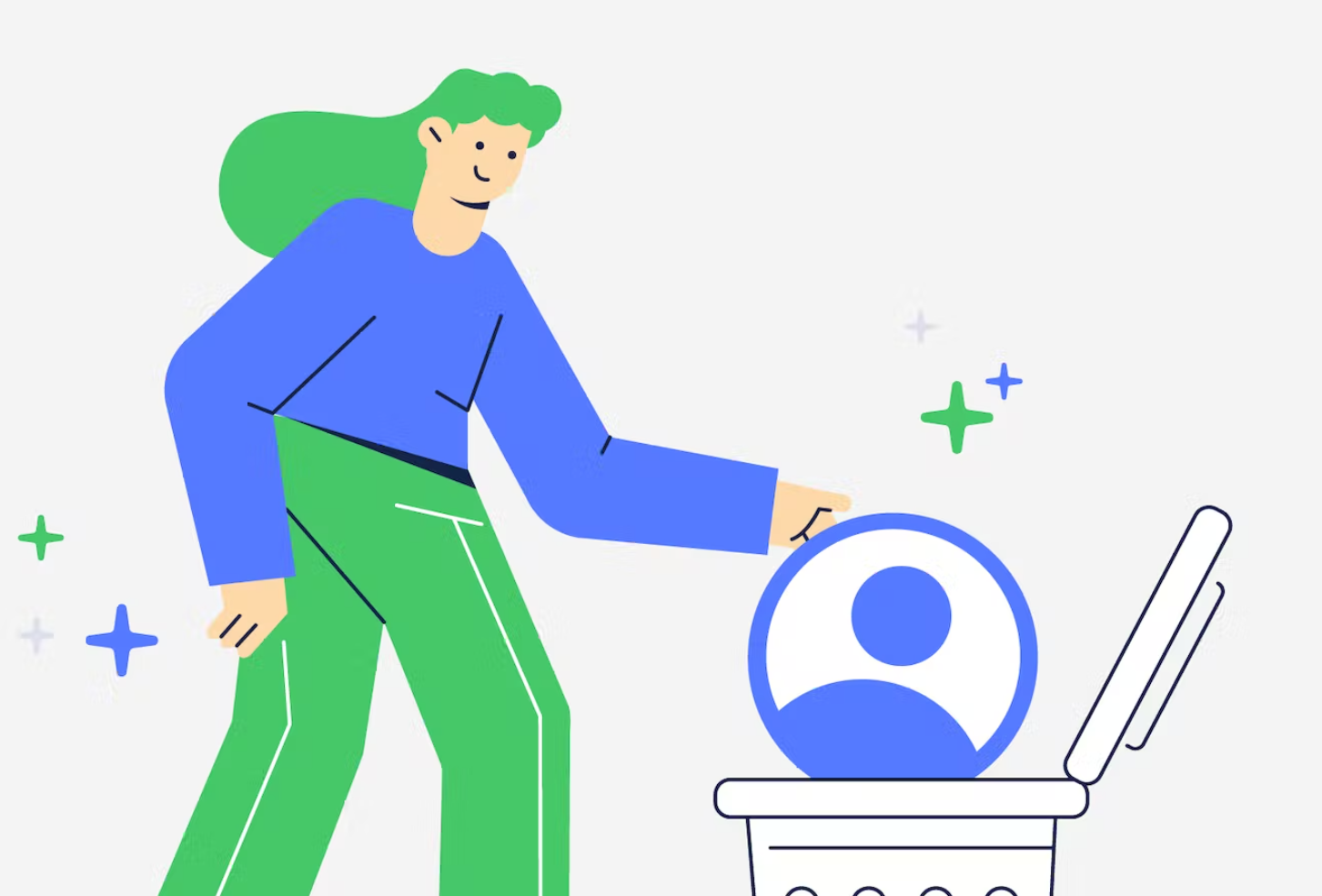
How to Delete Your Facebook Page (Feb 2023)
Facebook likes to switch up where you can delete your Facebook page, which isn’t very pleasant. Here’s the latest way. Go to your page and click Settings. Then click Privacy Then click Facebook Page Information At the bottom, you should see the option to delete your page permanently or temporarily. Until next time facebook changes…
-
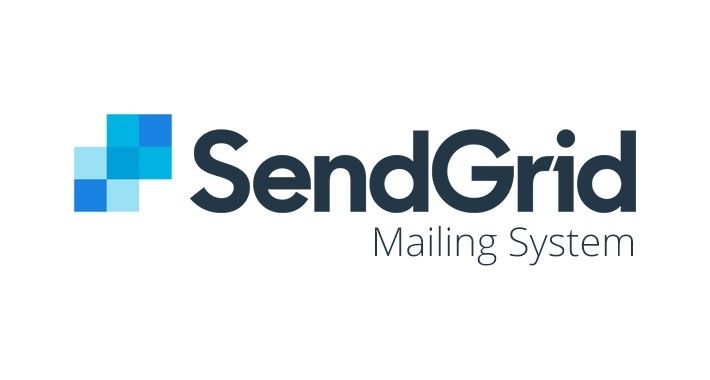
How to add calendar links in SendGrid Email from Zoom
First, you have to download the ICS from ZOOM. Upload the ICS file somewhere. You can use mega, HubSpot, or wherever it lets you upload a file. Next, create a new single send in Send Grid. Choose the code editor. Or you can duplicate an email and choose code editor ver. You will see a…
-
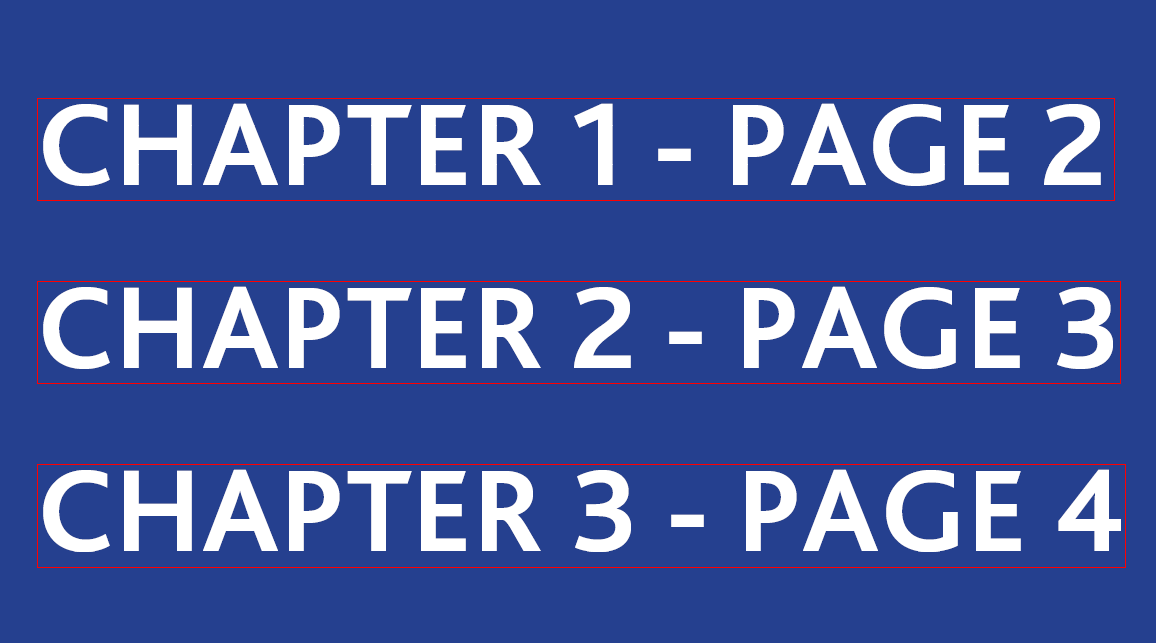
How to create an Interactive Bookmarks in Adobe PDF in Indesign
Method 1: Adobe Indesign Open up two panels – Bookmarks, Buttons and Forms. To open them go to: Windows>Interactive>BookmarksWindows>Interactive>Buttons and Forms First, you have to create bookmarks for the important pages. Ensure you are on the page, and then click the plus sign in the bottom right corner. You can name the bookmark whatever you…
-
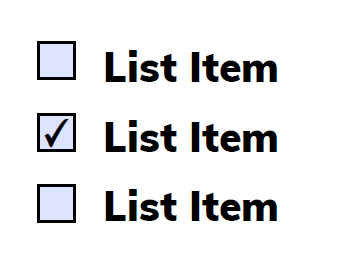
How to make an Interactive Checklist in Adobe Indesign?
First, open up the “Buttons and Forms” Panel by going to Windows>Interactive>Buttons and Forms Start creating your checklist by using the text and the rectangle tool. An example is shown below: Then click the square, and then in the button and forms panel, choose “Check Box” under the type drop-down menu. A check should appear…
-
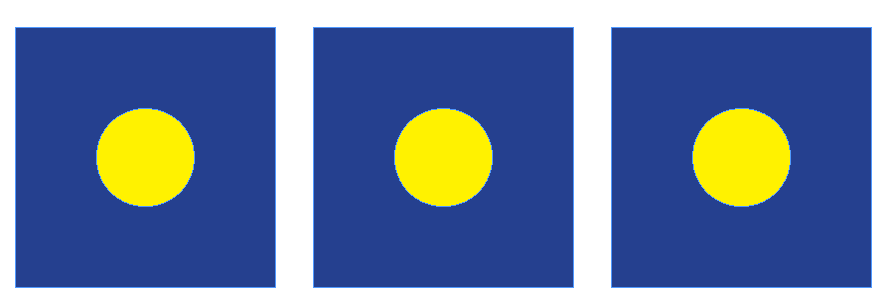
How to have even spacing between objects in Adobe Indesign 2022
Method 1: Smart Guides I would recommend this one for a few simple objects and shapes. Nothing detailed. ‘ Turn on smart guides by going to View > Grids & Guides > Smart Guides When you move objects in proximity together, you will see green guides show up. It will show the spacing between two…
-
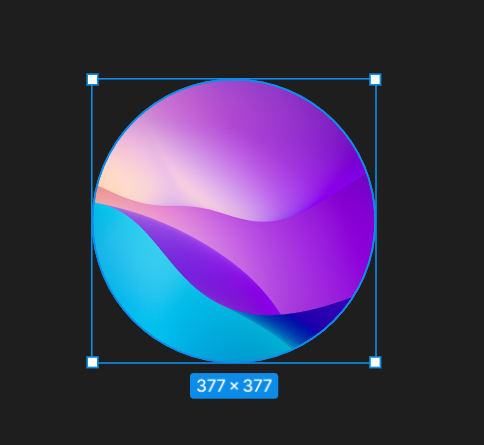
How to Create a Masked Image in Figma
I want this abstract image to be put in a circle. To do that, you need to create a mask. First, you must ensure the image you want to appear on top is the top layer and the shape you are trying to conform it to is beneath. Then put the image over the circle…
-
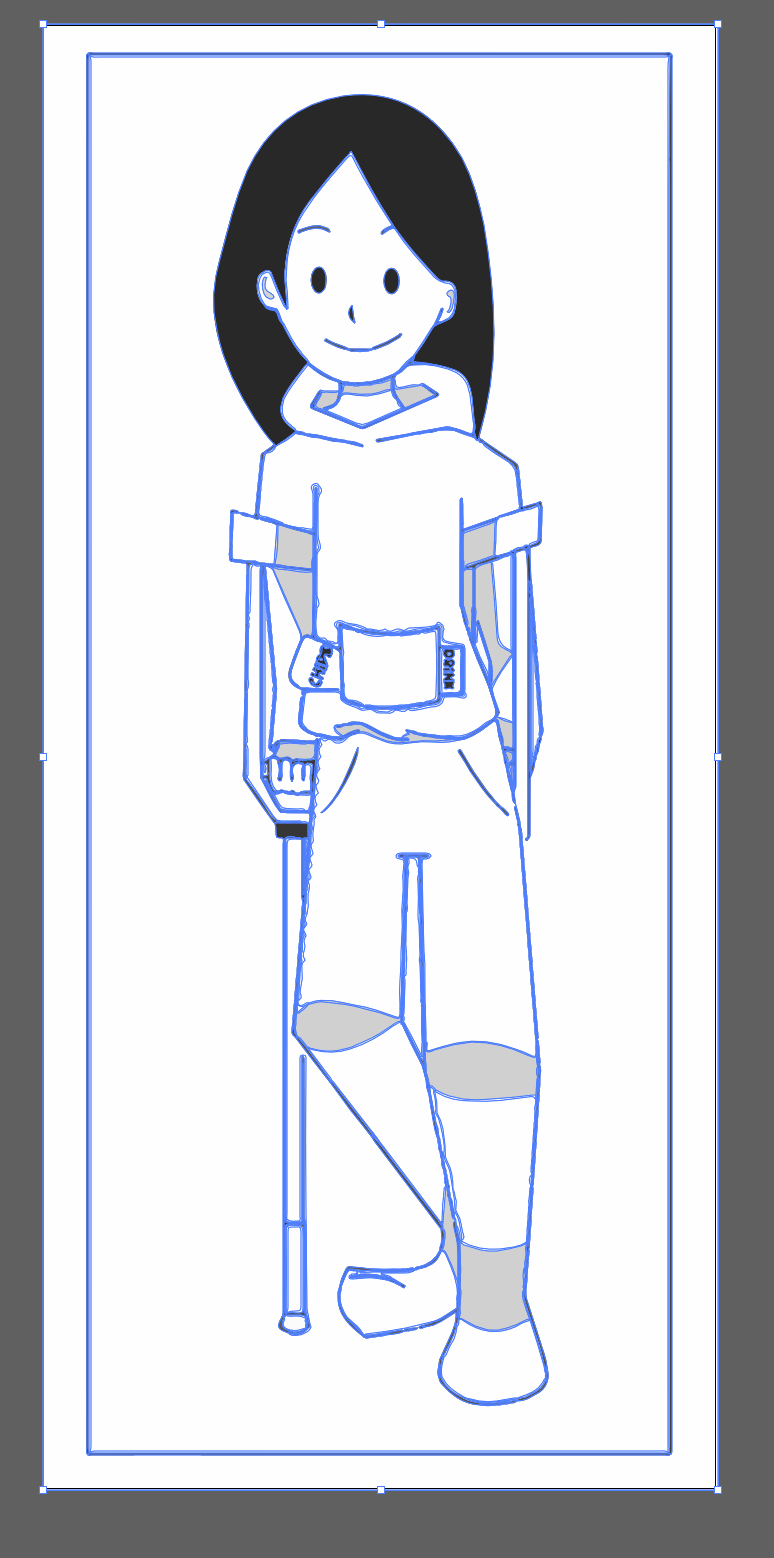
How to create a vector from an Image in Adobe Illustrator CC
Sometimes you have an image you want to convert into a vector. There are two ways to do this: One – Reoutline everything in Adobe Illustrator. Two – Use the Image tracing function in Adobe Illustrator. The first method offers more control, but it is tedious. The second method is quicker. However, the results will…